Best Apex Controller Settings: Increase Your Fighting Chance
Updated: December 21,2022
Battle Royale games and competitive first-person shooters have found their way onto all gaming consoles, and PC gamers are no longer exclusive members of that club. One such cross-platform title is Apex Legends, which is available across all platforms.
Since the game was developed with console players in mind, finding the best Apex controller settings for your playstyle is relatively straightforward. In this article, we will discuss what options you should use for optimal performance with a gamepad.
Why You May Need To Change Controls
Apex Legends is a game with fast-paced action and highly competitive gameplay. Besides shooting your opponents with a diverse arsenal, there are multiple ways of getting your Legend across the map. With jump packs, zip lines, launch pads, sliding, and crouch strafing, you must master movement with a controller while maintaining accuracy.
Apex has advanced look controls, different aim sensitivity settings for various scopes, firing from the hip, or aiming down sight. Since you can customize everything, we recommend using the firing range to find optimal settings. We will show you our recommended setup, which your you can fine-tune to your liking.
What Controllers Are at Your Disposal
There are plenty of choices when it comes to controllers. You can use DualShock, Xbox One controller, or any other compatible gamepad. The important part is that you need a USB connection or Bluetooth if you want to use them to play on a PC.
DualSense
The PS5 controller is a massive upgrade from the PS4 version. Not only does it boast a new design but it also features adaptive triggers, haptic feedback, and even a touchpad, which is an excellent asset for playing games like Apex.
Also, consider updating the firmware of your DualSense controller to get the most out of it. With the latest device from Sony, you can swiftly reach the level of an Apex Pro with controller settings that are right for you.
Xbox Controllers
If you’re accustomed to playing Apex Legends on your Xbox, you can use the same controller even if you are playing on a PC. However, if you are using it wirelessly, make sure that you’ve synced it with the PC. The best Apex settings from Xbox are also available on the PC version of the game.
Gameplay Settings in Apex
Under the Gameplay tab, you’ll find a few options that are great to keep turned on when you’re playing on a controller.

For newer Apex Legends players, having Button Hints turned on is recommended. Your user interface will display what button is used for different items and abilities. And as you get used to Apex Legends’ controller button layout, you won’t need to have this option turned on.
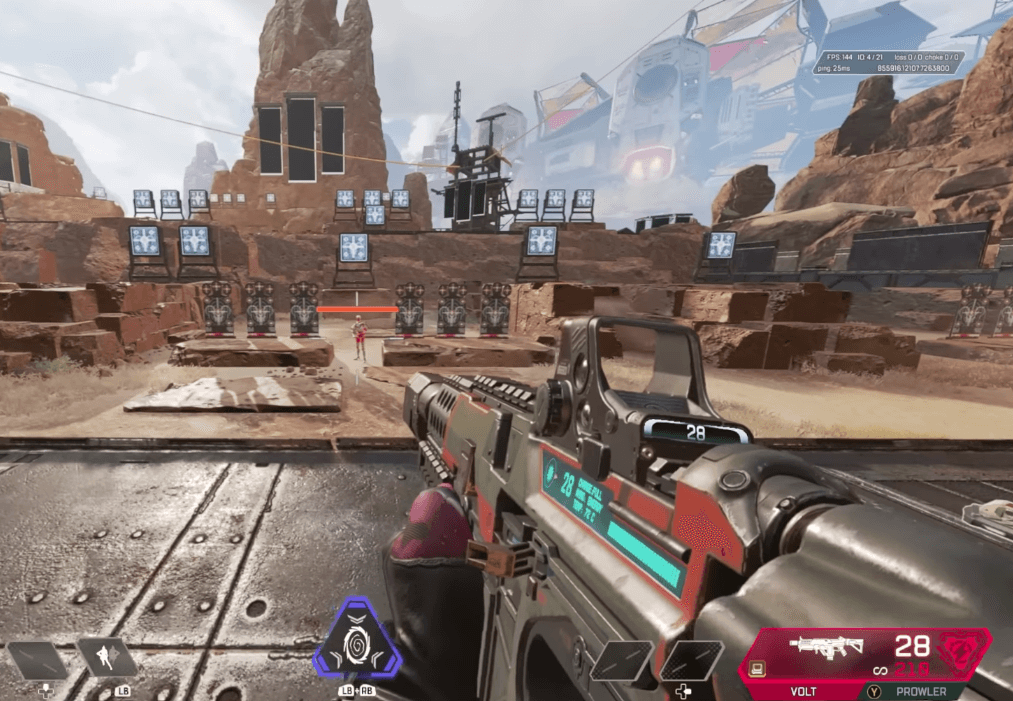
The Jetpack Control should be set on Hold to allow more precise movement. As the maps in Apex are vast, and you need to be a moving target to survive, having the Double-Tap Sprint option turned off and having Auto-Sprint turned on is a must.
Other options under the Gameplay tab are not relevant for getting the best controller settings for Apex. However, these options may be interesting for you if you’re a streamer or need to tinker around with accessibility settings.
Controller Settings
Apex has six presets for the controller and the option to completely customize the layout. You can choose Default, Bumper Jumper, Button Puncher, Evolved, Grenadier, and Ninja.

We recommend using the default preset. Crouch and Jump are right next to each other, like in most console games, and you are using the left trigger to aim down sight and the right trigger to shoot or attack with a melee weapon. It’s better to use the hold option rather than the toggle aim button, as it’s more responsive when the game action kicks in.
Under the Controller tab, you need to adjust a few options. First, set the Interact/Reload Button to “Tap to Use and Reload.”
Fast reactions are essential in Apex, and strafing is also an important game element. Crouch will be more useful to you if you have it on Hold, and your Apex controller settings will allow for faster and easier crouch strafe than with the toggle. It will allow you to move quickly in an unpredictable pattern and present a difficult target with a smaller hitbox to your opponent.
Look Sensitivity
As you are using a controller stick to aim, Apex aim settings will be the most important option for you, and you’ll need to play around with them to see what suits you best. We usually play the game on High Look Sensitivity and Default for aiming down sight.
Your experience will also significantly rely on how you set up the Response Curve. Depending on the setting, it changes how the input from your analog stick turns your view and aim. There are five options: Classic, Steady, Fine Aim, High Velocity, and Linear. Most players prefer to use Classic or Linear as their favorite setting. Try them both and see what the best response curve in Apex is for you.

Since the game has many scopes, there are Per Optic ADS Sensitivity settings you can adjust individually for each zoom-in level. In the image below, you can see some of our recommendations.

With higher optics, you move your crosshair more slowly, which is why we use higher sensitivity on 4x Optic and above.
Look Deadzone
Another reason Apex Legends has the best controller settings is the Look Deadzone.
A deadzone is a circular area around which your analog stick’s movement doesn’t register. Basically, you can move the stick up to a certain point, and the game won’t react to the input. This setting is there to mitigate the effects of controller drift. Since reaction time is of utmost importance, keep the Movement Deadzone on “Small.”

While it boils down to personal preference if you want to keep controller vibration turned on, most players recommend turning it off, as it can be a distraction. Therefore, the best aim settings for Apex Legends you can find often do not include it in their configuration.
Apex Pro Controller Settings
If these settings are not enough for you, Apex has the option of turning on Custom Look Controls. These values can be set up in a much more precise fashion than what we have presented so far.

As you can see above, you can set up a deadzone, outer threshold, pitch speed, and yaw speed when you are looking around or aiming. We recommend checking these options out when you want to fine-tune and find the best Apex Legends controller settings for your playstyle.
Closing Thoughts
Remember, these settings are just our suggestions, so they might not be to your liking. Based on our gaming experience, the best practice is to play with controls that you are familiar with, and that includes sensitivity settings. After you’ve played the game for a while, you’ll be able to see which areas need tweaking.
Various Apex Legends controller settings help create a great experience even when playing a first-person shooter with a controller. Some of the top-performing game controllers can make the game more exciting to play, so make sure to try them out.
Frequently Asked Questions
FAQ
While the answer is different for each player, there are some general options that the majority will agree are necessary for the best user experience while playing. Those are low deadzone settings, an aim curve that complements your aiming, a layout that you are used to, and a sensitivity setting you can play optimally with.
Apex Legends’ best controller settings depend on fine-tuning look sensitivity options to suit your playstyle, using your movement stick for fine adjustment, learning to move while you are shooting, using cover, and getting used to weapon recoil.
The best Apex response curve depends on your preferences, but the most popular ones are the Classic and Linear. Remember that the best Apex controller settings are always those that match your playstyle and weapons of choice.
Your email address will not be published.
While Damjan started his career in humanities, his interests quickly moved on to the tech and IT world. VPNs, antiviruses, firewalls, password managers - cybersecurity is what he knows best. When Damjan’s not losing hair over the dwindling of our collective sense of tech safety, you’ll find him looking for solace in 100-hour-long RPGs and rage-inducing MOBAs.



