Best Drawing Tablet in 2025
Updated: September 12,2023
Digital drawings are all around us, and much of the art we see nowadays is produced on computers. Some masters are skilled enough to use a mouse to draw, but this is counterintuitive for most people and often lacks precision and finesse.
Since every artist needs tools to express themselves, improvements in digital technology have brought us novel gadgets and forever changed the way we create and enjoy art.
Thankfully there are ways to mimic artistic detail with graphics tablets. Our review will cover all the different devices available and find the best drawing tablet for your needs.
Wacom Intuos Pro



- Professional tool
- Fluid drawing experience
- Best pen sensitivity
- Difficult for beginners
Wacom continuously sets the industry standard for the best graphic tablets. Whether you are a beginner, or an experienced graphics designer proficient with drawing tools or even most drawing tablets, you won’t make a mistake with Wacom tablets.
Wacom Intuos Pro comes in three sizes and takes all the perks of the Wacom Intuos and kicks them up a notch. The Pro version has similar hardware to Wacom Intuos but offers 8,192 levels of pressure sensitivity, which is twice as much as the regular version, providing smoother transitions between opacity levels.
That kind of sensitivity also helps with realistic handwriting, and you can easily see the fine-tuned precision the best Wacom tablet brings to the table.
Another upgrade from the Wacom Intuos is the Touch Ring. This Pro feature lets you smoothly toggle between four options you choose to set: scrolling, rotating the canvas, zooming in and out, changing brush size, or forming an active layer.
Next to the Touch Ring, you can find customizable buttons as well. Medium and large models have eight, while the small tablet has six buttons that you can use as additional shortcuts.
However, you’re not tied to the radial menu for manipulating your canvas: The Intuos Pro computer drawing pad’s multitouch feature can help easily position your drawing. A switch on the tablet side enables or disables this option, depending on your preference.
You can connect the Wacom Intuos Pro to your computer with a USB-C cable or via Bluetooth. While the cable ensures a high-speed connection, no input lag stops you from using Bluetooth, and no wires will get in your way.
Wacom Pro Pen 2 is a designated stylus for this digital drawing pad. It’s an EMR (electromagnetic resonance) stylus that doesn’t require charging. It has a rubber grip and sits comfortably in your hand. There are two switches on its side to which you can assign certain functions, too.
The pen holder allows you to easily remove and change the pen nib. The holder doubles as storage for extra nibs, too. The staple Wacom pen eraser is another fun feature, while the pen and tablet support tilt detection and work flawlessly for wireless and USB connections.
The screen size of the Wacom Intuos Pro will easily accommodate any user. The largest version is recommended as the best drawing tablet for artists, but if you’re more of a recreational user, the smaller versions might work too:
- Small – 6.3” x 3.9”
- Medium – 8.7” x 5.8”
- Large – 12.1” x 8.4”
The work area size corresponds to paper formats – the A6, A5, and A4. The Wacom Intuos Pro also has a “Paper” capacity for digitizing work you drew on paper, which is excellent as an in-between step to get used to drawing with a screenless tablet. The supported resolution of all Wacom Intuos Pro models is 5080 LPI.
Without a doubt, the Wacom Intuos Pro is the best drawing tablet for PC users. While on the pricier side, it’s a one-time investment for a device you probably won’t have to replace in a very long time – the thousands of graphics designers and other professional artists who use it say as much.
Apple iPad Pro


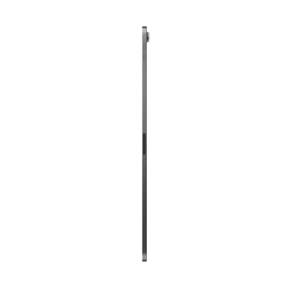
- Multifunctional device
- iOS drawing apps
- Liquid Retina built-in display
- Apple Pencil sold separately
Last-gen tablets for drawing, like the Apple iPad Pro, are like heaven for artists creating digital art. With the iPad Pro, you get all the functionality of the best tablet computer on the market and the apps directly developed for iOS for the best drawing experience.
However, Apple iPad Pro requires optional Apple Pencil to turn this tablet into the best tablet for drawing. While Apple Pencil doesn’t disclose its pressure sensitivity, it provides incredible results.
It’s best to use the second generation of the Apple Pencil since it has changed compared to the previous model. Third-party pens have input lag compared to the Apple Pencil, so we wouldn’t recommend using those. Unlike EMR pens, the Apple Pencil does need charging, but you can easily do it as it sticks to the iPad and charges wirelessly.
The pen and screen do not have the same traction as pen and paper. If this is something you care about, we recommend using your drawing tablet with screen protection on, one that has a matte surface to imitate the texture of the paper.
The most significant advantage of the iPad as a drawing tablet is its optimized mobile platform for producing high-quality imagery. The Liquid Retina display looks fantastic, and as expected from Apple, everything runs without a hitch on both display sizes (11” and 12.9”).
A whole range of apps from the Adobe Creative Cloud is available for iOS, and Adobe Fresco works like a charm to deliver the realistic painting experience it promises. Of course, the ultimate drawing app for the iPad is Apple’s own Procreate.
The best drawing tablet with a screen blends technology and traditional painting methods using live brushes. They act like real watercolors or oils on canvas, and painting feels like something from a science-fiction film. Many other apps are available, like Adobe Photoshop, Illustrator, Sketchbook, Inspire, etc.
We wholeheartedly recommend Apple iPad Pro and an Apple Pencil to anyone looking for mobility and a highly optimized experience. It allows drawing directly on the screen and offers a great range of dedicated apps. Other good drawing tablets come nowhere near the iPad’s breadth of functionality, and its price reflects that, too.
XP-Pen Artist 15.6 Pro



- Textured surface and EMR pen
- Best-value pen display
- Anti-glare matte screen
- The stand has only one angle
XP-Pen’s Artist 15.6 Pro is an exciting product for those on a budget. This drawing table is meant for artists, hobbyists, and beginners who need a top-performing yet cheap drawing tablet with a screen.
The working area of 13.55” x 7.62” is on the large side compared to most standard devices. The full HD screen has a wide visual angle of 178 degrees and a screen resolution of 1920 x 1080 pixels. The anti-glare matte drawing surface offers excellent traction reminiscent of paper.
Like the Wacom Intuos Pro, XP-Pen’s Artist 15.6 Pro has a multifunctional radial menu button with eight customizable keys next to the working area. The power button is on the side of the tablet, right next to the brightness-adjusting keys. This affordable tablet is excellent for those looking for the best screen drawing tablet with a stylus.
XP-Pen’s Artist 15.6 Pro has excellent pressure sensitivity and can detect 8,192 different levels of pressure sensitivity. The battery-free stylus accommodates 60 degrees of tilt and a resolution of 5080 LPI. You’ll also get a pen case with spare nibs, and you can use the cap as a pen holder.
Such a trove of included accessories isn’t the standard for drawing tablets with screens, but XP-Pen stepped up its game. The three-in-one USB cable connects the tablet to your computer and comes with power converters for different outlet types for traveling artists.
The device is quite portable and thin (from 11mm to 12.6mm), so you can easily take it on the road. Another thing to appreciate is that the tablet includes a stand and a drawing glove. Once you buy it, you’re fully set to start drawing.
For prospective artists looking for the best cheap drawing tablet with a screen, this is a more affordable tablet than the iPad Pro.
Microsoft Surface Book 3
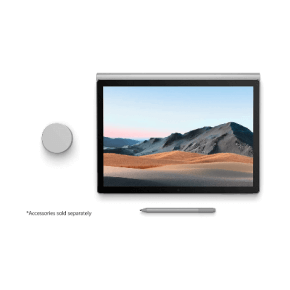
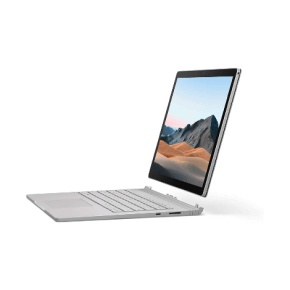

- Versatility
- Excellent quality
- Color accuracy
- Price
If you think a laptop-tablet hybrid sounds ideal, the Microsoft Surface Book 3 is bound to impress you. Microsoft has packed some pretty powerful hardware into this device, and even though it’s far from the best affordable drawing tablet on the market, the Surface Book 3 has plenty to offer for its price tag.
The Surface Book 3 comes in two sizes, with a 13.5” or 15” display, providing a work area for drawing on par with any larger dedicated drawing tablet model. The top-performance models have i7 10th-gen Intel processors, up to 2 TB of SSD storage, 32 GB of RAM, and NVIDIA’s GTX 1650 Ti series graphics.
These are premium components for gaming laptops, but if you need something more affordable, less pricey versions of Surface Book 3 are available too. Still, don’t expect this device to act as a cheap drawing tablet, as this is a multifunctional device that is accordingly priced.
To use it for artistry, you need the Surface Slim Pen, purchased separately. The tablet’s pressure sensitivity is 4,096, which works fine, although it might not impress all digital artists.
The rubberized pen tip creates friction when pulled across the display’s glossy surface for better control, and the button on the pen’s other end can be used as an eraser. Using the Surface Book 3 as a drawing tablet with a pen feels natural, as the pen tip is close enough to the screen without a thick protective glass surface in between.
With a full-fledged computer as your drawing platform, you have an excellent selection of software at your disposal.
Still, the sensitivity being what it is, drawing straight lines in programs like Adobe Photoshop can turn out shaky, while faster strokes are much smoother. This doesn’t occur in all drawing programs - Adobe Fresco, for example, gives seamless results.
As an all-in-one solution for working on a Windows platform, the Surface Book 3 is the best portable drawing tablet, especially if you don’t mind the high price point. It will handle image and video editing, gaming, drawing, and other tasks like any other powerful laptop.
Huion Inspiroy H640P



- Beginner-friendly
- Affordable
- High-end performance
- Small work area
For folks that want to test out if graphics tablets are for them, the Huion Inspiroy H640P offers excellent performance and won’t break anyone’s bank, making it the best drawing tablet for beginners.
The sleek and light design is the first thing that pops out when you see Huion’s tablet. It weighs just 277 g, and it’s only 8 mm thick. You can see the 6.3” x 3.9” work area is marked out by the dots in the corners and has six programmable keys next to it.
The tablet’s surface is textured enough to provide traction with the pen. It also has four rubberized feet, so it won’t slip from under your hands while you draw.
Most impressively, the Huion Inspiroy H640P has 8,192 levels of pressure sensitivity that other drawing tablets for beginners don’t have. It matches the best devices on the market, and the pen resolution is exceptional at 5,080 LPI, allowing for precise and detailed drawing.
The Huion Inspiroy also detects the pen 10 mm above its surface – one of the best reading heights. The pen is an EMR model, so you won’t have to charge it. The two buttons on its side are the right and middle mouse buttons, and the ergonomic design includes a sturdy rubber grip.
The pen performs admirably, making the Huion Inspiroy the best starter drawing tablet on the market. Spare drawing nibs are stored in the stylus holder, and there’s a small slot for easy pen nib removal on its bottom.
Huion’s drivers are available on the manufacturer’s page so that you can customize and calibrate your device. We especially liked that you can adjust the pressure curve to your taste.
The tablet is easily connected to your computer or phone with a micro USB cable and requires no additional power source. On the downside, there are no multitouch or tilt functions, but this shouldn’t bother beginners.
All in all, the Huion Inspiroy H640P provides fantastic value as the best beginner drawing tablet. We would heartily recommend it to anyone who wants to try digital drawing; its high-level performance and compact design make it a perfect dedicated drawing tablet.
Best Graphic Tablets in 2025
- Wacom Intuos Pro
- Apple iPad Pro
- XP-Pen Artist 15.6 Pro
- Microsoft Surface Book 3
- Huion Inspiroy H640P
Evaluation Process
Our review covers the various drawing computers and their peripherals to find the best tablet for drawing. Depending on your drawing needs, some devices might be more accommodating than others. Variety is the name of the game as there are graphics tablets, pen displays, and tablet computers you can use for the same purpose.
Apart from different devices, drawing tablets differ in features too. We considered these elements to make choosing the best drawing tablet a breeze.
Graphics Tablets
A graphics tablet, or a pen tablet, is an old-school tablet for graphic designers. This screenless add-on consists of a flat drawing surface and a stylus, while the image is displayed on the computer screen. This detachment can feel strange and requires some hand-to-eye coordination practice.
Pen Displays
A pen display is a drawing tablet with a screen, so you draw on it directly. A flat-screen monitor that reacts to pressure from the stylus gives a more natural drawing experience, as hand movement doesn’t feel detached from what is going on on the tablet screen.
Tablet Computers
You can simply transform devices like the Microsoft Surface Book and the iPad Pro into a graphics tablet by downloading an app and using your fingers or a stylus to draw. Manufacturers often produce specialized styluses for these tablets that further improve user experience.
Pressure Sensitivity
The pressure the stylus applies on the drawing surface controls line opacity and thickness, and the best digital drawing tablet will be very sensitive to these changes. Most often, an average user will be just fine with 2,000 levels of pressure sensitivity.
However, more advanced models have up to 4,000 sensitivity levels; some even detect over 8,000 levels of pressure sensitivity. Producing a smooth gradient is vital for a realistic drawing experience, so even cheaper models can now be expected to meet these standards.
Input Lag
Depending on the tablet’s software integrations, you may experience input lag. A better best drawing tablet should allow for lag-free drawing, but even if you opt for a lower-grade option, there are multiple ways to optimize performance.
Resolution
Regardless of your requirements, particularly if you need a tablet for professional use, having a high resolution on your drawing tablet will be necessary. This means you’ll have an increased number of lines per inch (LPI) available, directly influencing the sharpness of detail you can draw in your active area.
Scrollers
Moving your drawing with scrollers is convenient since moving it with your pen or fingers may mess up your image, leading you to spend more time fixing your errors than drawing.
Wireless or Wired
Wireless connectivity is quickly becoming the standard for many devices, but having the option to use a cable has its perks, like reducing latency. A regular drawing pad for a PC usually has a USB cable, while the best devices offer both.
Price
Because model variety has grown significantly in recent years, price options exist on both ends of the spectrum. We will check out devices from all categories and find the best value drawing tablets.
Active Work Area
The active area is the tablet’s available drawing space, and the size you need depends on what you intend to produce. You might find a smaller tablet for drawing more convenient to fit in your workspace, but having a medium or large drawing tablet is preferable for detailed graphics work. The larger the drawing area, the more precise hand movements you can make.
Screen or No Screen
Choosing between a flat surface or tablet screen to draw on will mostly depend on your personal preferences and level of experience. There is a noticeable price difference between these two tablet types, and if you find screenless options comfortable to work with, you’ll probably save a decent amount on your purchase.
Drawing tablets with a screen are closer to drawing on paper or canvas and make for a less detached experience, but they tend to cost more.
Pen Type
Another important thing to pay attention to when purchasing drawing equipment is a stylus pen. The data that pens transfer to your computer contains information about pressure, tilt, and pen position. You can choose a battery-free stylus, also called an EMR pen, battery-powered, or a rechargeable stylus.
Battery-powered styluses are the bulkiest of the three, as they need extra space to fit the batteries, and you should always have some spares ready. You don’t want to be unable to use your digital drawing tablet because you forgot to replace the batteries.
Rechargeable styluses are slimmer than their battery-powered counterparts and more comfortable to use. You charge them like you would phones and laptops.
Wacom originally patented EMR styluses, and they are a much more elegant solution than both battery-powered and rechargeable pens. Battery life and charge capacity degrade over time, too.
EMR styluses offer more precise performance and consistent output, producing perfect pressure on the tablet surface. These battery-free digital pens make all this magic happen via electromagnetic resonance.
The digital art tablet surface contains a wire grid that produces an electromagnetic field. The copper coil inside the stylus picks up the EM waves and converts them into electricity, similar to wireless chargers. The pen then returns the electromagnetic wave to the drawing tablet, and this exchange maintains the pen’s charge and sends its data to the tablet.
Tablet Buttons
Best drawing tablets usually have buttons you can bind as shortcut keys for the most commonly used functions to improve your workflow and save time.
Multitouch Recognition
The best tablets for drawing have a handy multitouch option. It allows the user to move the image or model, rotate it, and pinch to zoom in or out. This hands-on approach to drawing can speed up the process immensely.
Tilt Recognition
Tablets that have tilt recognition allow for more creative control. Depending on the pen angle, you can create different strokes and variations in line weight. Of course, the pen has to support this function, and those designed with the best tablet for artists in mind usually do.
Frequently Asked Questions
FAQ
Professional graphic designers and artists find the drawing tablet an essential tool that speeds up the drawing process and makes it more intuitive and enjoyable.
The most significant difference is that a graphics tablet doesn’t have a screen, and you need to connect it to a computer. A drawing tablet will have a screen on which you can draw directly.
Finding the right drawing tablet will depend on your requirements. Our review covers pen displays, drawing tablets, and graphic tablets suitable for beginners and professionals so that you will find the appropriate device.
Your email address will not be published.
![$row['title'] - image](https://trinity-core-s3.s3.us-west-1.amazonaws.com/kommandotech/1407/wacom-intuos-pro-front.png)
![$row['title'] - image](https://trinity-core-s3.s3.us-west-1.amazonaws.com/kommandotech/1413/apple-ipad-pro-front.png)
![$row['title'] - image](https://trinity-core-s3.s3.us-west-1.amazonaws.com/kommandotech/1423/XP-Pen-Artist-15-front.png)
![$row['title'] - image](https://trinity-core-s3.s3.us-west-1.amazonaws.com/kommandotech/1428/Microsoft-Surface-Book-3-front.png)
![$row['title'] - image](https://trinity-core-s3.s3.us-west-1.amazonaws.com/kommandotech/1434/Huion-Inspiroy-H640P-front.png)