Best External Hard Drive for Mac in 2025 – Keep Your Data Safe
Updated: September 12,2023
Like most Apple products, Macs aren’t really meant to be upgraded. Because of how they’re designed, laptops in general are usually a pain to upgrade compared to PCs. With Macs, both the difficulty and price of upgrading your hardware grow exponentially. After all, hardware accessibility is one of the main reasons there are more Android than iOS users. However, if you happen to have insufficient storage on an old but otherwise functional device – say 256 or 512 GB – then increasing your storage is a priority.
You can always use cloud storage to keep excess data handy, but the safest way to increase your storage space is to find the best external hard drive for a Mac. This is cheaper than replacing your existing storage, as you’ll simply increase it according to your needs. However, many questions remain. Should you go with an HDD or an external SSD? Which format and file system is ideal? Do Thunderbolt ports really ensure fast transfer speeds? This article will answer these questions and more, and we’ll do our best to help you choose a reliable external hard drive for your computer.
Seagate Backup Plus Ultra Touch
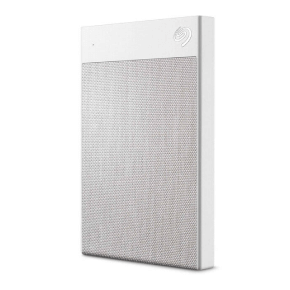


- Affordable external drive
- Quick for an HDD
- Beautiful fabric coat
- No rubber feet
If you’re choosing between top-notch external hard drives with enough storage space for a system backup, the Seagate Backup Plus Ultra Touch is definitely worth checking out. As their name suggests, these hard drives are made for backing up your files. When you add file encryption and a fancy factory finish, this Seagate product becomes an excellent choice for external Mac storage.
Overview
The main allure of this external drive for a Mac is cosmetic, although its storage space and data transfer speeds earn it a spot on our list of top external hard drives for Mac computers from a purely technical perspective. The first thing you’ll notice is its woven fabric coat, which separates it from its drab, predominantly black, visually unimaginative cousins.
The woven overcoat comes in either gray or black and feels nice to the touch. On the downside, the material won’t make your device shock-resistant and can be slightly slippery, so make sure you carry it carefully. The hard drive is otherwise small and light, making it ideal for use as a portable external drive.
This Seagate hard drive comes in 1 TB and 2 TB variants. We focused on the bigger version in this review, as it’s probably the best 2 TB external hard drive for Mac. Both versions are cheap, and there’s no reason not to shell out a couple more bucks to get double the storage. While 2 TB is nothing to write home about, it’s a solid amount of space that will most probably fulfill your needs, unless you solely wish to store 4K video files or huge file formats.
When it comes to connection, this Seagate drive supports USB 3.0. Don’t worry - it has both USB-C and USB-A plugs, and you can even use USB 2.0, although that will transfer data much slower. Unfortunately, there’s no Thunderbolt 3 support. However, the Ultra Touch is perhaps the best external hard drive for a Mac or Windows PC, as its connection type and exFAT file system format make it compatible with both operating systems. The drive can also be reformatted if needed.
One field where this hard drive truly excels is security. Firstly, you can set up a password to protect your files during the initial setup process. Make sure you memorize the password or keep it in a safe place, as there’s no password restore option. If you can’t remember it, you’ll have to reset the external drive, losing all the files on it in the process. Even the best external hard drives won’t be worth much if you lose access to the files stored in them, especially if it’s a backup drive.
In addition, all the files stored on this drive are protected by AES-256 encryption.
Pricing
The price for the 2 TB version of this drive is currently $84.99 on Amazon. If you go with the 1 TB option, you’ll have to pay $62.99 instead. As usual, the option with more storage space is also more cost-effective.
Final Thoughts
The Backup Plus Ultra Touch is among the top budget external hard drives for Mac computers. While it isn’t too quick and isn’t that big on storage, it’s cheap, secure, can be used on Windows and macOS, and has a fancy fabric coat.
Samsung Portable SSD T7 Touch



- Ultra small and light external drives
- Top-class security
- Good transfer speed
- Less storage capacity for a higher price
Privacy-concerned users browsing for the best external hard drives for Mac computers might want to consider branching out into external solid state drive territory with the Samsung Portable SSD T7 Touch. Its standout feature is its fingerprint reader, which adds biometric security to your files. Besides top-notch security, this series of external drives goes up to 2 TB in size, which represents massive storage for SSDs. These drives also come with three-year warranties and perform admirably on most speed tests.
Overview
Samsung’s external SSD for macOS was clearly made with maximum portability in mind. Lightweight and slim, the drive can easily fit into your pocket, taking up as much space as your wallet might. As such, it’s ideal for frequent travelers or those who regularly commute between their office and home, using the solid state drive to store important work-related files.
An external hard drive for a Mac needs to have a decent level of security. Some years ago, security measures such as encryption weren’t considered necessary for portable storage. However, over time, cyber threats such as viruses and ransomware have become more common and evolved, prompting companies to incorporate protection on their external hard drives and solid state drives. This usually involves encryption and password protection. The T7 Touch goes one step further, adding fingerprint verification.
During the first-time setup, you’ll be prompted to scan your fingerprint multiple times from multiple angles. After the system gets a full scan, you’re ready to go. This is a superior solution to passwords, which can be lost or leaked. That’s why this is one of the best external hard drives for Mac computers on the market. The LED ring around the scanner is the indicator showing whether the drive is reading/writing, connected, or idle.
The drive ships in the exFat format, meaning you can use it with any operating system. The Samsung Portable SSD T7 Touch uses a USB 3.2 Gen 2 port, not to be confused with a USB-C. This means you’ll be getting good transfer speeds, and this port is compatible with most newer USB or Thunderbolt ports.
This Samsung external drive reaches 1,050 MB/s read speeds and 1,000 MB/s write speeds, which is more than enough for most users. These speeds are the primary reason many consider this Samsung drive the best external SSD for video editing on Mac.
Pricing
This drive has three variants: 500 GB, 1 TB, and 2 TB. The price is fairly steep, but that’s what you’d expect from an SSD that comes with fingerprint scanning. The prices are as follows (at the time of writing):
- 500GB - $104.99
- 1TB - $139.99
- 2TB - $289.99
Final Thoughts
The Samsung Portable SSD T7 Touch features great speeds, high-capacity storage, and boasts unmatched security. However, it is expensive, and you need to install specific fingerprint reading software to use the scanner.
WD My Passport 5TB



- Immense amount of storage
- Great value for money
- Comes in macOS and Windows versions
- Mac version can be more expensive
Hailing from Western Digital, the My Passport series regularly features on lists of the best cheap external hard drives for Mac computers. This hard drive series enjoys immense popularity, and the 5 TB version we’re reviewing here is big enough to satisfy even the most storage-hungry users and represents one of the top external hard drive deals on the market. With this amount of storage, you can do pretty much everything, but the fact that this Western Digital external hard drive comes with backup software indicates that it is the optimal way to use this piece of hardware.
Overview
The incredible popularity of the My Passport series stems from its perfect combination of storage space, durability, and affordability. Sure, there are quicker drives out there - after all, this is not an SSD. One could also find cheaper gigabyte-per-dollar drives, but rarely do they combine all the qualities one can find in My Passport.
This is the largest external hard drive you can find if mobility is key, as 5 TB is the upper limit on portable drives. If you need more space, the Western Digital My Book is a great option, but its physical size makes it a lot less mobile. This device comes in two versions - one formatted for Windows and the other for macOS. Thankfully, file system formatting isn’t set in stone, and you can easily format it to be compatible with the other operating system.
This Western Digital hard drive comes with a Micro-USB Type-B connector running USB 3.2 protocols. As is usual, you can plug in USB 2.0 cables as well, just expect the transfer speed to drop considerably. Unfortunately, there’s no Thunderbolt 3 support here.
One of My Passport’s standout features is its AES-256 bit encryption - one reason why it’s considered the best portable hard drive for Mac by many. This will help protect your files from unwanted intrusion - a godsend for users who keep sensitive data like work-related documents or financial information on their portable drive.
This drive clocks read/write speeds from 110 to 115 MB/s, depending on the test. This puts it in the middle tier for HDDs.
Visually, the hard drive won’t turn any heads, but the ripples on its surface add some style points and make it harder to drop. Otherwise, the plastic storage device is small and light, making it ideally portable.
Pricing
So, how much do you need to pay for the best external portable hard drive for Mac? Thankfully, not too much, even for the 5 TB version we decided to review. The price of this drive is currently $119.99. Do note that, in some cases, the version formatted for macOS can be slightly more expensive. If this is the case and you’re on a tight budget, you can get the Windows one, then reformat it.
Final Thoughts
The moniker ‘My Passport’ truly fits this hard drive. With this macOS external hard drive, you can carry any large files you might need for your travels, knowing that your data is secured by encryption and passwords. If you’re looking for the best external hard drives that work with both major operating systems, look no further.
Buffalo MiniStation Thunderbolt



- Thunderbolt 3 port
- Formatted for Mac
- Beautiful design
- Not very affordable
The search for a stylish external hard drive for a Mac with a Thunderbolt connection can be grueling due to the sheer scarcity of these drives. The Buffalo MiniStation Thunderbolt is the second entry in the Thunderbolt-compatible bus-powered series. This drive rocks a sleek, silver look that will match perfectly with your macOS laptop. It’s cheaper than most other Thunderbolt-ready drives, has great read/write speeds, and is compatible with Time Machine and Disk Utility.
Overview
The Buffalo MiniStation ThunderBolt’s fancy silver-and-white finish suggests the drive was made with Mac users in mind, which is why it features on most lists of the best external hard drives for Mac computers. The drive’s design is otherwise minimalistic, with its USB ports being the only thing standing out on the surface.
This macOS-compatible external hard drive comes with two ports - one Thunderbolt and the other USB 3.0. As we mentioned before, new Mac laptops come with a Thunderbolt port. With this type of connection, you can get double the transfer speeds you’d get with a USB-C cable. If your Mac doesn’t have a Thunderbolt port, worry not, as you can take advantage of USB 3.0 transfer speeds. Unfortunately, the MiniStation comes with only one Thunderbolt port, meaning it can only be used as the endpoint in a daisy chain setup.
This hard drive comes with the best format for a macOS external hard drive, meaning Mac customers can start using it immediately. Windows users need to reformat the drive before use.
The Buffalo MiniStation Thunderbolt is a pretty quick drive, clocking 110 MB/s read speeds, and 95 MB/s for writing. This is pretty quick for an HDD, but it can’t match SSDs in this department.
Pricing
The Buffalo MiniStation Thunderbolt comes in three variants: 500 GB, 1 TB, and 2 TB. This is a pretty small amount of storage for HDD external storage devices (apart from the 2 TB one), and it does not come cheap. The price of the 500 GB version is currently unavailable. The 1 TB drive costs $159.21, while the 2 TB variant will set you back $222.73.
You can definitely find cheaper options when searching for the best 1 TB external hard drive for Mac computers. However, the reason for the slightly inflated price is the Thunderbolt connection. If you’re buying new external storage, paying a bit more for this is worth it.
Final Thoughts
The Buffalo MiniStation Thunderbolt is clearly built for Apple users. It’s got a Thunderbolt 3 port, has Time Machine backup software compatibility, and its design matches products from this leading digital publisher. Mac users looking for a fast external hard drive will be pretty happy with the MiniStation Thunderbolt if they don’t mind paying over $100 for an HDD.
Lexar SL100 Pro



- Good across the board
- Cheap for an SSD
- USB-C external drive
- Does not excel in any area
Not everyone is ready or able to shell out over $200, even for the best external hard drives or SSDs. That’s why macOS users on a tight budget looking for the best solid-state external drive for a Mac might want to look into the Lexar SL100 Pro. This affordable SSD offers outstanding performance, file encryption, and excellent durability. On a strict dollar-to-performance scale, it’s probably the strongest SSD you can get in this price range.
Overview
Let’s start with the visuals. The Lexar SSL100 Pro is made of aluminum and predominantly black. Having reviewed a lot of drives, we consider this design fairly stale; it can hardly be differentiated from other portable options. Still, it’s easy on the eyes, and users who prefer a sleek, minimalistic design will probably like it. Otherwise, this SSD is small and light, but still larger than the T7 Touch, for example.
Why is this drive on our list? Firstly, it performs very well. The drive’s maximum read speed is 950 MB/s, while the top write speed is 900 MB/s. It’s not the quickest out there, but you’ll struggle to find a faster option for this price. This external hard drive uses USB-C connections, meaning you’ll get great transfer speeds and can connect it to Thunderbolt 3 devices, or use USB 2.0. The drive also works with cables whose both ends require USB-C ports and USB-C-to-USB-A cables, which is always great to see.
The format is exFAT, so you can use it on both Windows and macOS computers without a problem. The drive also boasts AES 256-bit encryption. This is the strongest encryption currently in use and will keep your files safe from intruders.
Pricing
The Lexar SL100 Pro is available in 500 GB and 1 TB versions. Currently, the 500 GB version is listed for $122.96 on Amazon, while the 1TB option will set you back $185.99. For a portable SSD, this is pretty cheap.
Final Thoughts
Is this the best external SSD for Mac laptops? Probably not. However, unless you’re a power user, bent on getting the maximum possible speeds or a massive amount of storage, the Lexar SL100 Pro has everything you might need: good security, excellent speeds, and affordable pricing.
Best External Hard Drives for Mac in 2025 - Top 5 List
- Seagate Backup Plus Ultra Touch
- Samsung Portable SSD T7 Touch
- WD My Passport 5TB
- Buffalo MiniStation Thunderbolt
- Lexar SL100 Pro
Criteria for Finding the Best External Hard Drive for Mac Computers
macOS and iOS device usage is on the rise, and so is the number of peripheral devices connected to them. If you’re done using cloud storage and want to keep your essential data on an external drive, you should know that getting storage for Macs isn’t really as simple as just finding a drive with the amount of space you want and plugging it in, as you would with a PC.
For one, new macOS laptops come with Thunderbolt 3 ports. Hence, if you have one of the newer Macs, you need to find a Thunderbolt 3 hard drive with compatible backup software and ports to reach the maximum possible bandwidth speed.
We’ll go through the evaluation methodology we rely on in our reviews. You can use it as a buyer’s guide to choosing an external drive.
One of the core dilemmas most hardware buyers encounter is whether to go with an SSD or HDD.
HDDs or hard disk drives are the old-school storage devices most of us have been using in recent decades. These drives are also referred to as spinning-disk drives due to the circular platter they contain. The speed at which data is read from HDDs depends on how fast the disk spins. Due to their architecture, the reading speed you can reach with them is limited and cannot compete with SSDs. However, they are considerably cheaper and typically offer more storage space than their speedier counterparts.
There are plenty of HDD contenders for the best 4 TB external hard drive for a Mac, and even those with 8 TB of storage can be purchased at an affordable price. SSDs, on the other hand, don’t usually go above 2 TB, and the prices for solid-state storage of this size are often astronomical.
Solid-state drives (SSDs) are a newer addition to the storage family, but they’ve been around for a few years now. An SSD drive has no moving mechanical parts like the spinning disks found in HDDs; instead, they rely on NAND flash memory. This affords them better durability and lets them achieve much greater speeds. The more memory chips a drive has, the greater its capacity.
Unlike the best affordable external hard drive for a Mac, an SSD that won’t offer a seemingly terrible dollar-to-gigabyte ratio is pretty difficult to find. If you want an SSD with a terabyte of space or more, be prepared to shell out at least $100, probably much more. The extra money is worth it, though, as SSD speed is unmatched: While HDDs have an average reading speed of 80-160 MB/s, newer SSDs have a much greater range, with many exceeding 500 MB/s.
So, which option should you go with? The answer to this question lies primarily in what you intend to use the external drive for. If you’re looking to store a massive quantity of files you won’t need to access or move often, an HDD is the optimal choice. For those searching for a drive whose backup software is compatible with Time Machine, HDDs are also a smarter buy, as they’re cheaper and have more space.
On the other hand, users who wish to run software or games straight from the external drive will be better served by SSDs, as their reading speeds are up to 50 times higher than HDDs. Additionally, photography enthusiasts who wish to access their photos regularly will probably find HDDs too slow. Basically, an external SSD is ideal for any files you have to access or move often.
External drives are, of course, storage devices, so it’s to be expected that disk capacity is one of the main concerns when purchasing one. In our search for the best external hard drive for a Mac, we sought out drives that combine solid storage size with other features like encryption or high reading speed.
These days you’ll be hard-pressed to find external hard drives under 512 GB on any top lists. While some users might want smaller drives, there’s really no reason not to shell out a few more bucks and get something that won’t fill up after you’ve put a few 4K videos on it.
At the end of the day, there’s not much wisdom to choosing how much storage to purchase: The more, the merrier is the best philosophy. Just bear in mind that in some cases, slightly less storage could be better if the drive is quicker, lighter, or has better encryption.
Mac users who use an external drive for photography need their device to be much quicker than a backup drive, for example. While you won’t care much about slower reading/writing speeds for hard drives used to store files you rarely access, it can aake your life miserable if you’re trying to use those files daily.
Nowadays, most modern PCs use SSDs for their operating system. If you recall how long it took to boot up Windows on older, slower HDDs, you can get a feel for how grueling it might be to use an external hard drive for accessing high-quality photos regularly. Hence, when browsing for the best portable external hard drive for a Mac, pay special attention to read/write speeds.
These speeds are measured in megabytes per second (Mbps), and there’s really no situation where you want them to be low. Whichever hard drive type you’re aiming for, including HDDs, you want to keep read/write speeds in mind when comparing different models.
Thunderbolt 3 represents the latest step in USB port technology. Why is that important in your search for the best external hard drives? Well, there are two main reasons. The first is that Thunderbolt 3 technology is currently the most powerful around when it comes to data transfer. USB-C ports, the most widely used new port type, have a throughput of 20 Gbps. Thunderbolt 3 is twice as fast, working at 40 Gbps. This will allow you to rapidly send data to and from your peripheral.
The second reason is that all new Mac laptops come with Thunderbolt 3 ports. These ports are physically the same as USB-C ones, meaning that you can plug any Type-C USB hard drive into a Thunderbolt 3 port, and it will work like a charm. However, to make the most of your computer’s Thunderbolt 3 capabilities, you need to look for the best Thunderbolt external hard drive for Mac.
Unfortunately, Thunderbolt-compatible hard drives are few and far between at the moment. Some even still rely on a FireWire connection! Still, it’s worth devoting time to finding a Thunderbolt external hard drive, as you’ll be able to transfer files between the drive and your Mac at lightning speed.
Pricing for macOS external hard drives can vary greatly. Hard drives start at around $80, while high-capacity SSDs go for several hundred bucks. Pricing is one of the core metrics we look at in our reviews. However, it’s far from being the only or dominant factor, as there are many equally important considerations. Furthermore, external drive prices, in most cases, accurately reflect the quality of what you’re getting. If you’re looking for the very best options, be prepared to cash out.
Frequently Asked Questions
FAQ
If money’s not a problem, the best external drive we’ve reviewed here is the Samsung Portable SSD T7 Touch.
That depends on the port compatibility between the drive and your Mac, as well as on the format type of the drive. In most cases, the drive can be reformatted, and you can purchase adapters to make different ports (USB-C, USB 3.0, USB 3.2) compatible.
The best external hard drive for Mac with Time Machine compatibility needs to be reasonably quick and offer excellent storage capabilities. Of those we’ve reviewed, the WD My Passport 5 TB drive and the Seagate Backup Plus Ultra Touch are probably the best choices for backup.
The brand where you’ll find the most value will change depending on your needs. For example, Western Digital is widely considered to produce the most long-lasting external hard drives around.
If you need to regularly transfer massive files between your Mac and the hard drive, then it’s definitely worth purchasing one that works with Thunderbolt. If the drive is just for backup, it might not be worth paying extra for the Thunderbolt 3 port.
Mac hardware is not as exclusive as Mac software. While antivirus software solutions made for macOS are built on a completely different architecture than those for Windows, it’s much easier to find a dedicated Mac peripheral, with just a few minor differences. You just need to watch out for port and formatting compatibility. Any hard drive can be connected to a Mac laptop with the right formatting and physical connector.
Your email address will not be published.
![$row['title'] - image](https://trinity-core-s3.s3.us-west-1.amazonaws.com/kommandotech/869/Seagate-Backup-Plus-Ultra-Touch-1-Best-External-Drive-for-Mac.png)
![$row['title'] - image](https://trinity-core-s3.s3.us-west-1.amazonaws.com/kommandotech/864/Samsung-Portable-SSD-T7-Touch-1-Best-External-Hard-Drive-for-Mac.png)
![$row['title'] - image](https://trinity-core-s3.s3.us-west-1.amazonaws.com/kommandotech/862/WD-My-Passport-5TB-1-Best-External-Hard-Drive-for-Mac.png)
![$row['title'] - image](https://trinity-core-s3.s3.us-west-1.amazonaws.com/kommandotech/863/Buffalo-MiniStation-Thunderbolt-1-Best-External-Hard-Drive-for-Mac.png)
![$row['title'] - image](https://trinity-core-s3.s3.us-west-1.amazonaws.com/kommandotech/870/Lexar-SL100-Pro-1-Best-External-Hard-Drive-for-Mac.png)