How To Refund a Gifted Game on Steam
Updated: September 15,2022
Steam is widely regarded as the most popular gaming platform on PC. It’s also an online marketplace and social platform where you can buy, sell, promote, discuss, and create mods for PC games. In 2020, gamers spent around 31.3 billion hours playing games on Steam, a number that makes our team at KT appreciative of the comfortable gaming chairs that we use at the office.
One of the most common questions we get from our readers is how to refund a gifted game on Steam. We can see why this would be an essential topic to cover, so we tried out the refund system ourselves.
Sending Gifts and Steam’s Wishlist
More than likely, you’ve noticed that there is a wishlist feature on Steam’s platform. It’s a helpful tool to keep track of games you plan on purchasing or let your friends surprise you with a birthday game gift.

A member of our team took on the heavy burden of receiving a Steam gift from his significant other to try out the system for himself.
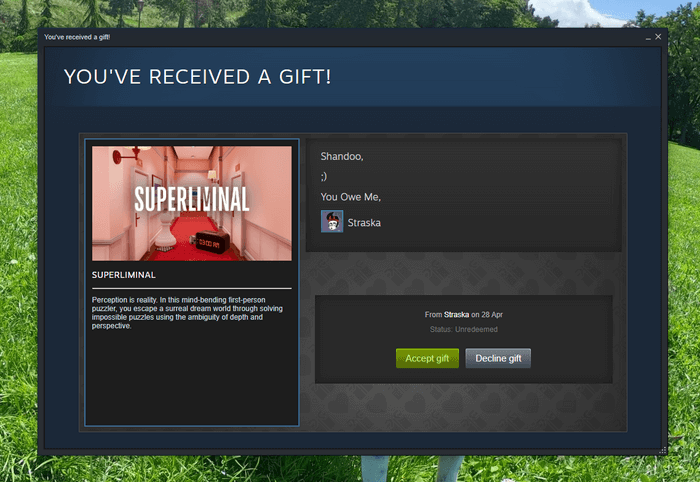
When you accept a gift from another player, it will show up in your Steam library like any other purchase made on the platform.
How To Refund a Game on Steam: General Terms and Conditions
Steam takes into consideration that you might have multiple reasons to refund a game. Maybe your PC needs a GPU upgrade, or you purchased the game by mistake. Perhaps it simply didn’t live up to your expectations. Whatever the reason is, you are eligible for a refund if you apply for one within two weeks of buying or receiving the game and haven’t played it for more than two hours. Steam will automatically process refund requests like these. However, the platform also allows for some leeway if you don’t meet these time constraints.
Any Steam Support refund request will use the same payment method to get your money back. If your payment method isn’t able to receive the funds back, you will be credited the same amount to your Steam Wallet so you can use it for other purchases on the platform.
It’s important to note that Steam does have a refund abuse policy. Thankfully that policy doesn’t consider it abuse if you refund a newly purchased title only to buy it on a Steam Sale later. Just be aware of time limits when trying to get your refund.
How To Refund a Gifted Game on Steam: Step-by-Step Guide
You will need to follow these steps to refund a gifted game on Steam:
1. First, open up the Steam Support page from your Steam Client. You will find it under the “Help” dropdown menu.

2. The option we are looking for is under the “Games, Software, etc.” section. Steam will show you a list of your recent games, and if you don’t see the game you want to refund, you can use the search bar to look for it.

3. After finding the game you want to refund, Steam will present you with multiple choices explaining why you are refunding the game.

4. To request a refund on Steam, you need to give a valid reason for the refund. Luckily, the list of reasons is not limited to technical issues - if you simply didn’t like the game after playing it for less than two hours, Steam will allow a refund in most cases.
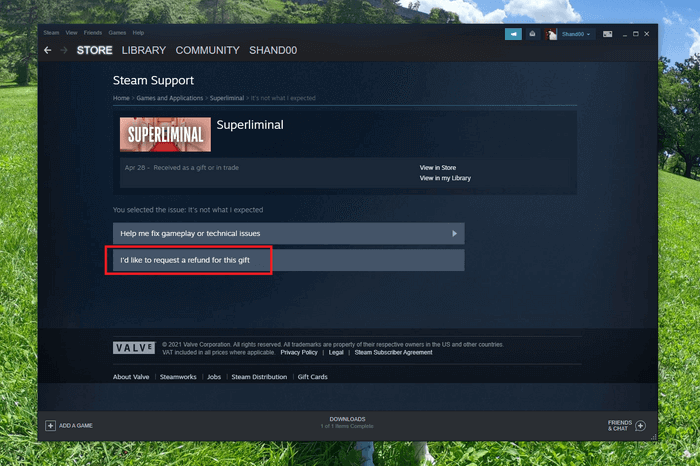
5. After choosing the option to refund the game, you can proceed by allowing the original buyer to go through the refund process.

6. After taking these steps, the buyer will be able to proceed with the game refund as with any regular purchase made to their account.
Claiming a Game for Yourself Instead of Initiating a Steam Gift Refund
Steam also allows its users to activate the gifted game for themselves before the recipient claims it or after they start the refund process.
1. From the “Games” dropdown menu, find the “Manage Gifts and Guest Passes” option.

2. In the gifts subsection of your inventory, you will be able to see the game(s) you plan to pass to your friends.
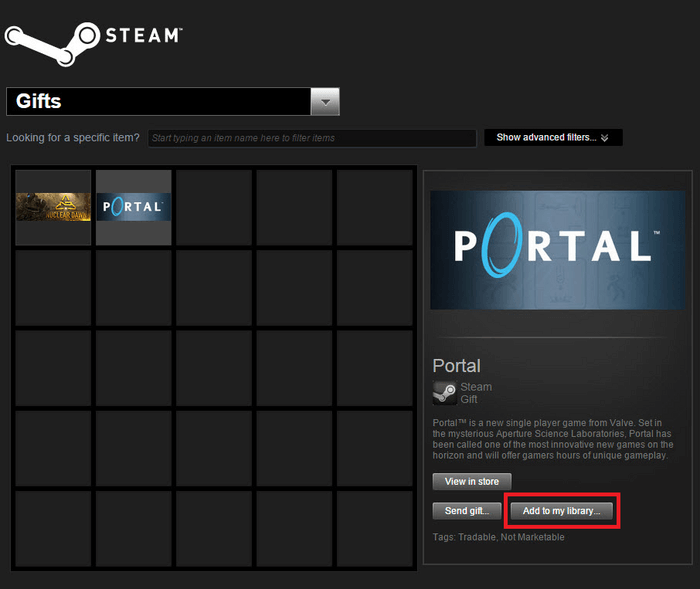
3. If you don’t have the game already, you can add it to your Steam Library instead of gifting it to someone else. You can also pass on a rejected Steam gift to another player.
How To Return Games on Steam if They Are Unclaimed
Steam allows you to return unredeemed gifts to your inventory. You may cancel the pending gift yourself in a few easy steps.
- Just as in the previous example, access “Manage Gifts & Guest Passes” from the Games dropdown menu.
- Select the gift from your inventory and click the “Send gift…” button.
- Select “Return the gift to your account” and click “Next.”
Steam notes that approved refunds take up to seven days to appear on the account you used for making the payment.
Frequently Asked Questions
FAQ
If you refund a gift, the Steam user that bought the gift will receive the funds spent on the game. Keep in mind that conditions for standard refunds also apply for gifted games.
When you receive a Steam gift, you will get an email notification and a message through the Steam client. To have the gift delivered to your Steam library, just click on the Accept Gift button.
Many Steam users who bought games before a Steam Sale event ask us how to refund a gifted game on Steam. The platform doesn’t restrict such actions if you refunded the game within 14 days of purchase and with less than two hours of playtime. Just be sure to read Steam’s refund policy carefully before requesting a refund.
There are few reasons why a gift can be revoked, including payment disputes and fraud. Steam won’t apply any restrictions on your account if a gift is revoked. However, you will need to purchase the game or claim it as a gift again.
Your email address will not be published.
While Damjan started his career in humanities, his interests quickly moved on to the tech and IT world. VPNs, antiviruses, firewalls, password managers - cybersecurity is what he knows best. When Damjan’s not losing hair over the dwindling of our collective sense of tech safety, you’ll find him looking for solace in 100-hour-long RPGs and rage-inducing MOBAs.


