How to Delete a Twitch Account: A Step-by-Step Guide
Updated: April 13,2022
Twitch is, by far, the most popular streaming platform in the world. Its estimated number of viewers in 2021 is about 136.1 million - a number that’s expected to keep rising in the upcoming years.
While Twitch is undoubtedly popular, there might come a time when you want to know how to delete a Twitch account. Perhaps you’ve become bored, or feel it’s become like video games - taking too much of your time? Or maybe you’re concerned about privacy and want to remove publicly available data, or you’ve just got canceled and wish to hunker down until it’s all over. Whatever the case, in this article, we’ll take you through the process of deleting or disabling your Twitch account.
Deleting vs. Disabling a Twitch Account
Before we get into the actual steps on how to delete your Twitch account, it’s advisable to go over what deleting your account actually does, as opposed to disabling it.
When you decide to delete your account, this represents an irreversible process. After you close a Twitch account, this deletes all of your Twitch subscriptions, clips, followers, user ID, personal data, highlights, as well as your various user settings. This is the road to take when you want to remove all traces of your Twitch activity and user history, making sure it’s permanently consigned to oblivion. Again, do note that once you follow the steps on how to fully delete a Twitch account, there’s no coming back from that. You do have an opportunity to restore the account in the first 90 days after you’ve requested deletion, but after that expires, all that data, including your Twitch followers and Prime subscription, will be lost.
In case you’re not ready for such drastic steps, the option to consider is disabling your account. Once disabled, your account will disappear from any searches, but your followers - and the people you follow - will remain. Make sure to cancel all subscriptions beforehand to avoid being charged while your account is disabled. Thankfully, in most cases, Twitch automatically disables an account once the current subscription expires.
How To Delete a Twitch Account
If you’ve decided on the more drastic course of action and wish to delete your Twitch account, here’s what you need to do.
Step 1: Navigate to the Twitch account deletion page
To delete your account, you need to head over to twitch.tv/user/delete-account. This is the streaming platform’s dedicated page for account deletion and the only place where you can go through the process of fully removing your account. While Twitch is available as an app on multiple platforms, the in-app interface does not provide you with the option to delete your account.
Step 2: Type in your account credentials

The next step in our “How To Permanently Delete a Twitch Account” guide is to enter your login credentials on the account deletion page. Make sure you’re typing in the correct credentials to avoid deleting the wrong account if you have several. Once you’ve got the right credentials, just type them into the predetermined boxes and tap Enter.
Step 3: Verify the data and enter the reason for deletion
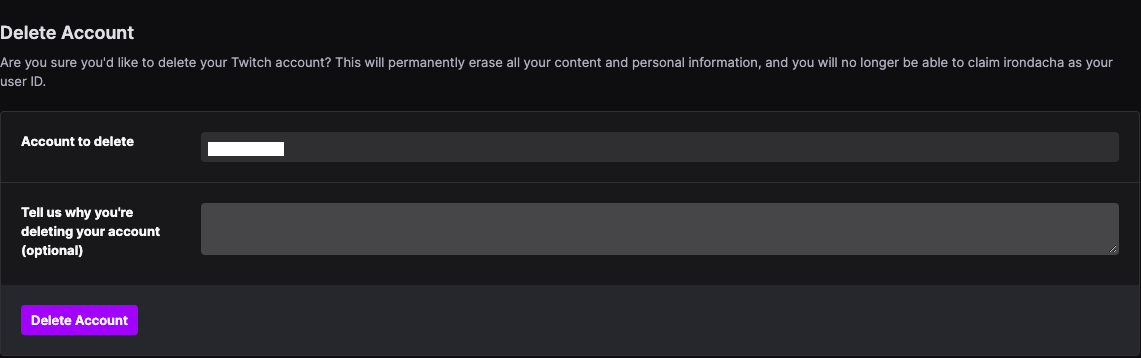
The last step entails verifying the account you wish to be deleted. Your user ID will be displayed in the “Account to delete” box. Underneath, there is a box where you can divulge the reason why you’ve decided to delete your account. This is optional - you can leave the box empty if you wish. Now, we’ve reached the final step in our “How To Delete My Twitch Account” guide. Once you’re ready, click the Delete Account button.
That’s it, once you’ve clicked the button, the account deletion process has been initiated, and all of your Twitch clips, the people you follow and your followers, as well as all other data related to your account, will be gone. Note, however, that there is a 90-day grace period during which you can reverse the process in case you change your mind.
How To Delete a Twitch Account on Android and Other Platforms
As we’ve mentioned, Twitch account deletion can be performed exclusively through the official website. While you can install Twitch on your smartphone, desktop, or even on Firestick and similar devices, the account deletion feature is omitted. This is probably to ensure no one accidentally deletes their account and to prevent someone else from doing so if your devices get compromised.
Hence, the deletion process is the same regardless of which platform you’re on. You still need to access the twitch.tv/user/delete-account page and go through the steps we’ve laid out above.
How To Disable a Twitch Account
If you’ve read through our account deletion guide and don’t feel ready for that kind of commitment but still want to take a break from the platform, consider just disabling your account. Here are the necessary steps to do that.
Step 1: Go to twitch.tv and log in
The first step you need to take is just go to the streaming platform’s homepage at twitch.tv. Once you’re there, log into your account by typing in your credentials. If you’re already logged in, just skip this step.
Step 2: Click your portrait in the top right corner

Unlike the process for deletion laid out in our “How To Delete a Twitch Account” guide, disabling your account can be done straight from the User Settings. Once you’ve logged in, just click your portrait in the top right corner on Twitch’s home page. This will take you to User Settings.
Step 3: Scroll down and click Disable Account

Once you’re on the user settings page, just scroll down to the Disable Account section and click the link.
Step 4: Enter the reason for disabling the account

You’ll now be taken to a page nearly identical to the one dedicated to account deletion. If you wish, you can type in the reason for deletion here. After that’s done, just click the Disable Account button.
Congratulations, you’ve now mastered the Twitch Disable Account feature. If you wish to reactivate your account, you just need to go to the login page and type in your credentials. Once you’ve done so, you’ll be taken through the account reactivation process.
Reactivating a Deleted Twitch Account
If you’ve initiated Twitch account deletion in the last 90 days, you can still salvage your account. The process is the same as reactivating a disabled account. Just log in with your credentials and go through the reactivation flow. However, if 90 days have passed, your account is gone completely.
Frequently Asked Questions
FAQ
Just like we’ve showcased in our “How To Delete an Account on Twitch” guide:
Deleting a Twitch account with mobile devices cannot be done through the app. You still have to utilize the browser to go to twitch.tv/user/delete-account and go through the deletion process.
Yes, Twitch frees up usernames for re-registration and deletes all account content if a profile has no login or viewing activity for 12 months.
Yes, you can have as many Twitch accounts as you wish if you adhere to the Terms of Service and Community Guidelines.
Absolutely. Follow our “How To Delete a Twitch Account” step-by-step guide to delete your account. Then, you can either make a new account with the old email address from the deleted profile or make one with different credentials.
Your email address will not be published.
With a degree in humanities and a knack for the history of tech, Jovan was always interested in how technology shapes both us as human beings and our social landscapes. When he isn't binging on news and trying to predict the latest tech fads, you may find him trapped within the covers of a generic 80s cyberpunk thriller.


