Excellent
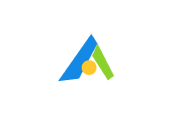
Videos are among the most popular types of online content. People are growing increasingly fond of recording their stunts and vlogs or simply expressing themselves through fun and engaging video content. This is where intuitive and capable video editing software can help you to realize your vision.
Our VideoProc Vlogger review delves deeper into one of the market’s more popular multimedia solutions provided by Digiarty, a company that’s been in business since 2006.
VideoProc is an excellent tool for beginners that provides all the necessary ingredients for the creation of professional-looking videos. Whether you want to edit video files created with devices like action cameras, webcams, DSLR cameras, smartphones, or even drones, you’ll find everything you need to liven up your content.
Changing the speed of the video has a dynamic effect on its overall flow. VideoProc Vlogger allows you to change speed settings on the Bezier curve. This can be done in several ways, and you can use additional presets to adjust the curve to speed up or slow down the recording.

You can set up custom video speeds anywhere between 8x and 1/8 of the normal playback. With different curve settings, you can choose how fast the video speeds up or slows down.
One of the tools for creating powerful videos is the motion editor, which can create a nice focus shift in static videos.

Motion editing and cropping look best when you’ve had your camera on a tripod and recorded a high-resolution video. That’s because the video quality won’t deteriorate as much as it would with low-res. With keyframes, you can set up each step of the trajectory, zoom in, pan, tilt, and roll the camera. You can also use a shaky-cam preset to simulate the effect of an earthquake. You can choose various preset options to change the acceleration between each point.
Such editing options allow you to create better transitions between clips, in addition to adding more life to the video. There are 28 different presets that simulate camera movement and add drama and action while being simple enough for beginners to master quickly.
Like photo editing software, tinkering with colors, exposure, hue, temperature, shadows, highlights, contrast, and other parameters can help bring more life to a video or set an emotional tone.

VideoProc Vlogger has 3D LUTs and filters that can improve the visual quality of the video. Users can enhance the quality even if the video was shot in a low-light environment, as well as reduce noise or compensate for an overexposed recording.
Color editing is a two-step process. First, you’ll need to start with color correction by modifying temperature and hue to adjust the white balance. This step restores the clip to its original colors as seen by the human eye. The next step includes setting up exposure, saturation, whites, blacks, highlights, and shadows to create more accurate footage.
Users can tinker with color grading and add preset filters to change the video’s tone and express emotion, atmosphere, or transformations.
Every piece of video editing software needs some sort of audio editing capabilities. Thankfully, VideoProc Vlogger has a comprehensive array of tools to add great sound to your videos.

The audio editor displays waveforms for each audio channel on your track. Stereo recordings will only have two waveforms, while movies with surround sound have six or more.
Like with most sound editors, you can delete, copy, cut, and paste selected parts of the audio recording. You can reduce or increase the volume with “+1 dB” and “-1 dB”, add audio files for background music, create fade-in and fade-out effects, and mute the sound.
We liked that VideoProc Vlogger has an audio equalizer. You can use it efficiently to highlight someone’s voice, improve sound quality, reduce background noise, and, of course, add sound effects.
The audio equalizer has 14 presets. These are the predetermined volume adjustment for frequencies based on audio or music genre. There are ten frequency bands with amplitudes from -20 dB to 20 dB, which you can also adjust manually. Optimizing the sound of your video adds clarity, especially if the original recording has noise in the bass and sub-bass range.
During our review, we enjoyed using the equalizer to highlight the sound of an instrument in our test video by adjusting the amplitudes in the 125 Hz and 1 kHz range.
The audio filter panel has an additional 13 preset sound effects that you can add to your video. As you edit the audio, you can play the file to see if you’re happy with the results. It’s not on the level of dedicated music protection software solutions, but it’s great for video editing purposes.
VideoProc Vlogger also has an Audio Analyzer tool that is very helpful if you need to sync frames to the beat of the music. It’s an ideal tool for slideshows, music, dance, and outfit change videos. You can add transitions or text or apply an effect, as the music changes with just a few clicks.
Chroma Key or green/blue screen is a popular post-production technique for changing the background into another scene. VideoProc Vlogger supports both blue and green screens that can be replaced with images or videos.
The split-screen video tool is perfect for creating video collages and exciting video content. It’s especially great if you want to show multiple angles of your video at the same time. Aside from choosing the videos, you can set up a background for your split-screen video. The layout is up to you, as there are no limitations on how you can add and crop videos.
The Picture-in-Picture video effect is perfect for reaction and gaming videos, interviews, and live chats. The tool overlays the smaller video over the main one, and you can crop the Picture-in-Picture video to the appropriate size. Furthermore, you can add effects or even enable Chroma Key for the clip you’re inserting.
Compositing with blend mode allows users to combine several layers of videos or images into a single frame. You can adjust the opacity of each element and add different effects to change how layers interact.
Lens correction is a perfect feature for DJI, GoPro, and other action cameras. Videos shot with a wide-angle lens can create a fish-eye effect, and VideoProc Vlogger can reduce that effect to create more realistic videos. The software can be preset for GoPro cameras and custom settings if you prefer to adjust the lens correction yourself.
Adding watermarks is a simple matter of inserting an image into keyframes. You can add blend effects and reduce the opacity. Similarly, you can add text to the subtitles track.
For a more cinematic experience, you can add black bars to your videos. This tool doesn’t change the quality of your clips. It just changes the aspect ratio if you extend it or narrow it.
Digiarty VideoProc Vlogger has an efficient framework, making it a top choice for anyone who is on the hunt for editing software for PC and Mac configurations with low specs. If your computer meets the recommended system requirements, the video editing software can handle 4K, 8K, and HDR 10 bit videos in multiple aspect ratios.
The software is meant for Mac and Windows users. It runs on Microsoft Windows 7 or higher and Mac OS X 10.11 or newer. The manufacturer recommends using 2 GHz or faster processors or Intel Quad Core i5 and better.
1 GB RAM is the minimum requirement for the program to work. However, if you want to edit 4K or 8K media while running Windows 10, we recommend having no less than 8 GB RAM, with 16 GB being even more preferable.
The installation takes up 600 MB, but keep in mind that high capacity and fast storage are needed to edit videos more efficiently.
GPU acceleration will help you significantly to render your videos quickly. VideoProc Vlogger supports Nvidia, AMD, and Intel GPUs. The minimum recommendations for cards are Nvidia GeForce GT 630, Radeon HD 7700, and Intel HD Graphics 4000. We tested the program on a PC with RTX 2080 and were impressed with the video editor’s level of optimization and performance.
This beginner-friendly video editor scans your hardware as soon as you power up the software. From there, you’re free to explore its long list of features.
The interface is simple and effective. On the top left side, you can import files that you’re using in the project. The top middle space is reserved for video previews, while the top right side shows the properties of the element you selected. You’ll find the available tools above the keyframes.
Even if you’re using video editing software for the first time, you’ll quickly get used to it.
Keep in mind that even though the software is free to use, it requires you to register for a free license. The free version doesn’t limit your video edits in any way, and it doesn’t include a watermark, as is the case with other editors.
You’ll see the bell for notification icons in the top right corner, and the software will ask you to register. The registration process is simple and doesn’t take long to complete.
Another relevant product from Digiarty Software, Inc. is VideoProc Converter software, which converts, resizes, and adjusts videos, audio files, and DVDs while using hardware acceleration to make the process more efficient.
Vlogger has a comprehensive database of guides, tutorials, and FAQs on its website. Vlogger user guides are a great starting point when learning about the program and figuring out if it can help you with making creative videos.
The customer support team can be reached through email. Keep in mind that VideoProc Vlogger has three different contact emails, and these are for tech inquiries, sales, and user suggestions and feedback.
VideoProc Vlogger is free to use and download from its official website. You can register with your email to get a free license.
VideoProc Vlogger is a perfect tool for vloggers, gamers, YouTube videos, drone hobbyists, and for anyone who’s just starting to create content and explore video editing. The program is easy to use, has advanced tools, and supports a large number of video and audio files. Individual content creators, amateurs, and videographers will appreciate what this software solution offers. VideoProc Vlogger is as resource-intensive as other video editing software solutions.
Excellent
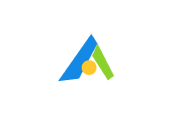
Good

Good
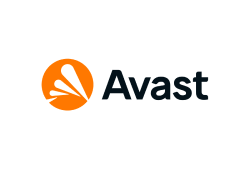
VideoProc Vlogger is a great video processing software. It’s highly optimized, enabling it to work even on lower-spec computers. With the user-friendly interface, great tools, and a free plan, it’s a perfect starting point for prospective video editors.
Videos rendered in VideoProc don’t have a watermark the way other free software versions do. However, it does have a watermark tool, which you can use while editing.
Yes, it’s a legitimate video editing tool that’s virus-free.
VideoProc Vlogger is entirely free to use. All you need is an email to register for a free license.
Your email address will not be published.