Excellent
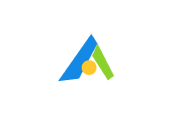
Digiarty VideoProc is a multimedia conversion and editing tool with a focus on video processing. The company making it is no newcomer, as it has been in the field since 2006, and is behind other popular programs like the WinX DVD Ripper.
Audio and video converter software such as VideoProc allows you to change the format of audio and video files. For example, you can transform MP4 files into MKV ones or turn an MP3 audio file into WAV. Our Digiarty VideoProc review also revealed that the software has robust editing capabilities, using Level-3 GPU hardware acceleration to provide lightning-quick processing. Let’s see what else there is.
As mentioned at the start of our VideoProc review, this is not solely a video processing program. Digiarty’s tool can also convert video and audio files, digitize DVDs, rip videos from streams and live recordings, as well as capture your own videos.
Besides offering processing, converting, and video downloader software capabilities, VideoProc also comes equipped with various features for improving video quality.
Digiarty VideoProc’s main selling point is definitely video editing. With the help of this software, you can alter the video you’re processing in several ways.
Hardware acceleration represents the use of computer hardware to speed up software-initiated tasks and processes. All programs, including video-enhancing software, primarily use CPU power to function. Nonetheless, the term ‘hardware acceleration’ concerns using other components, like the GPU, to further increase the speed of any application.
VideoProc’s hardware acceleration is supposedly unmatched by any of its competitors. Unlike some programs, VideoProc employs both CPU and GPU acceleration for video encoding and decoding, leading to a 47x speed increase in rudimentary video processing.
Digiarty refers to this approach as Full Hardware Acceleration or Level-3 Hardware Acceleration. It’s important to note that this classification is only used by the people behind VideoProc; it’s not a classification method accepted by the industry at large.
However you classify it, the effects of VideoProc’s hardware acceleration are definitely noticeable, as this video enhancing software was one of the speediest we’ve tested so far. Whether you’re converting or editing videos, you can expect a quick and stutter-free process.
VideoProc also acts as a powerful media converter for turning audio, video, and DVDs into other formats. You can compress, upscale, or downscale files without sacrificing quality.
During our Digiarty VideoProc review, we were pretty happy to see that nearly all popular file formats and codecs are supported, including WAV, MP4, ARF, MOD, MKV, AVI, and others. You can convert DVDs into video or music files, videos to video and audio formats, and convert audio to audio. The sheer amount of options at your disposal qualifies VideoProc for any “Best video converting software” list.
Another handy feature, although not video-processing-specific, is the media downloader. It practically removes the need for those ad-filled ‘YouTube to MP3’ sites, allowing you to rip video and audio straight from the website.
At the time of writing for this Digiarty review, this video transfer software was able to rip media from over 1,000 different websites, including YouTube, Facebook, Twitch, and Vimeo. The program also supports bulk downloading, meaning you won’t have to download one video at a time manually.
Now, let’s see how much this product will cost you. There are six VideoProc plans available - three for Windows and three for Mac. Both VideoProc for Windows and macOS plans differ by license duration and number of computers included:
There is no free plan, only a seven-day free trial, and a 30-day money-back guarantee.
Compared to other video editing software, Digiarty VideoProc is on par or even slightly cheaper than its competitors, especially when discounted. Given its features, we believe Digiarty VideoProc’s cost is more than justified.
As you might’ve gleaned from the pricing section, Digiarty VideoProc is available on two platforms - macOS and Windows. For all intents and purposes, these two versions of VideoProc look, feel, and function identically.
VideoProc’s interface won’t win any beauty contests, but it’s clear and uncluttered, allowing easy navigation and use. The UI has a blue-white color scheme, with four main tabs to work in. They correspond to VideoProc’s main features: DVD, Downloader, Video, and Recorder.
During this VideoProc review, we found the whole process of editing or converting media to be extremely simple, with every button’s function being self-evident.
The software doesn’t require a high-end rig to function properly. The requirements are a 1 GHz Intel or AMD processor, 1 GB RAM (2 GB recommended), and 200 MB of hard-drive space for the installation. In case you want to make use of the program’s GPU acceleration, you’ll need at least an NVIDIA GeForce GT 630, AMD Radeon HD770, or an Intel HD Graphics 2000.
The software is compatible with Windows 7/macOS Snow Leopard and higher. As with the other requirements we mentioned in our Digiarty VideoProc review, this shouldn’t be a problem for anyone using a non-ancient computer. If yours is, it probably has no business handling video processing.
In case you were expecting phone support or a live-chat VideoProc functionality, you’ll be disappointed. The only way to reach customer support directly is through email. While this is not a SaaS or an online service with great potential for issues, the lack of real-time customer support is still disappointing. Other than writing an email, you can consult the FAQ or VideoProc’s tutorial guides for assistance.
After conducting our Digiarty VideoProc media converter review, we found this software easy to use, quick, and capable. The affordable pricing, especially with the current discount, is also a major plus. Other features, such as the media downloader and converter, are more than welcome additions, too.
On the downside, some of the more advanced editing features are missing, making VideoProc most appropriate for beginners or YouTubers and Twitch streamers who need only the core video-processing toolkit.
Excellent
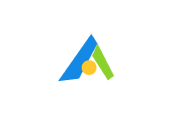
Good
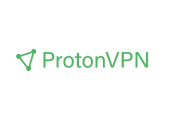
Excellent
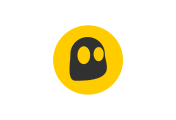
After we downloaded and tested the software for our Digiarty VideoProc editing software review, we found nothing to indicate the software is anything but trustworthy. The download and installation went quickly, there was no malware, and we didn’t get bogged down by ads or trackers after using it.
Yes, thanks to its GPU hardware acceleration, VideoProc is significantly quicker than many of its competitors.
Fire up VideoProc, click the Video tab, and drag-and-drop the clip you want to edit there. Once you finish editing, you’ll see a full breakdown of the video’s properties.
During this Digiarty VideoProc review, we saw zero evidence of any form of virus or malware in the installation.
Your email address will not be published.