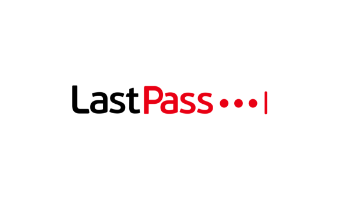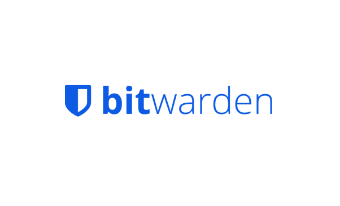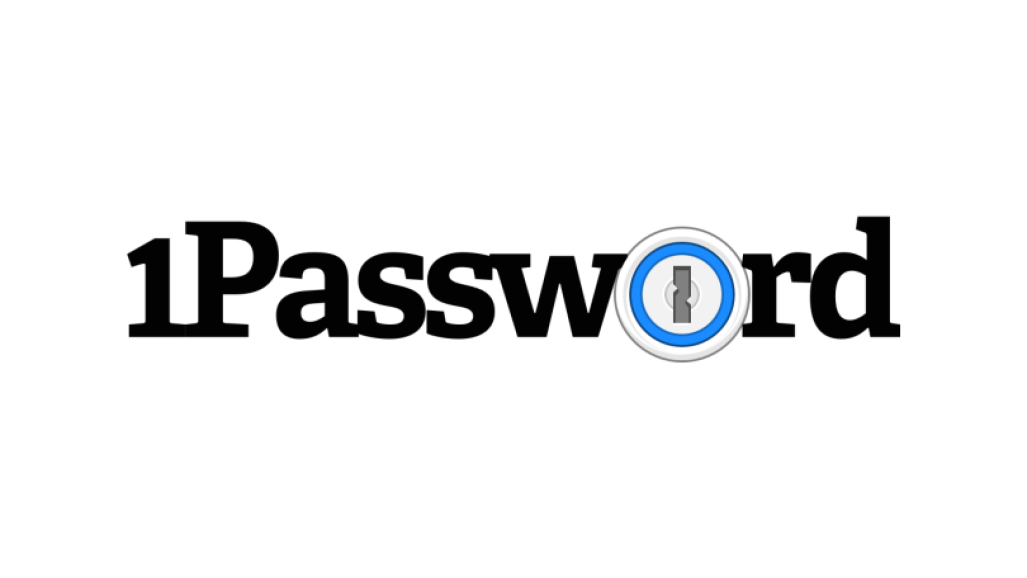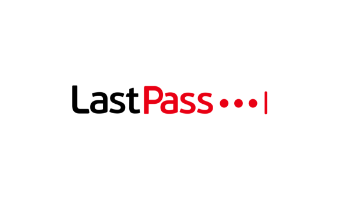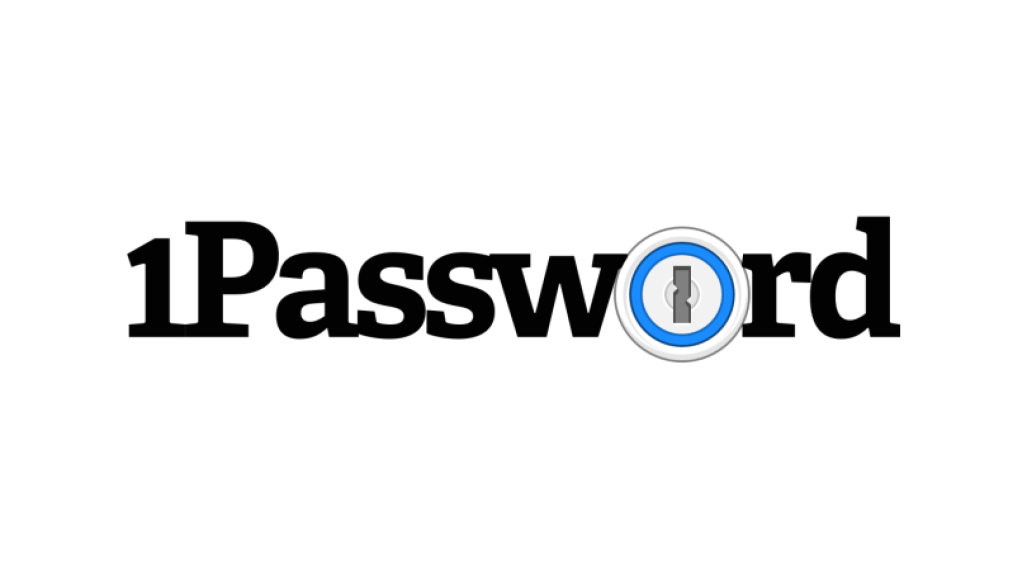Finding the Best Password Manager in 2025
Updated: September 12,2023
Passwords are everywhere. For every account you have on the internet - from food delivery to social media, and even the simple act of starting your computer, you’ll need a password.
Many people go for the simple ones that are easy to remember, such as “password1” or “qwerty,” but these just don’t hold up to any sort of scrutiny. What’s worse, many of us use the same password for multiple websites.
Moreover, even complex passwords aren’t perfect. All it takes is for your password to be compromised once, and it can be used to access multiple accounts, causing a complete catastrophe. What you need is the best password manager on the market to keep on top of your digital security.
That’s because you should have multiple strong and unique passwords, ideally more than 20 characters long. To remember all of them would require a photographic memory, and creating a password list by writing them all down leaves you exposed to losing them or having them stolen.
The only real option is to use a good password manager that can safely store passwords and keep your master password secure. Read on to examine our top picks and see which one is right for you.
- Secure mobile app
- Works seamlessly across platforms
- Unlimited password storage
- No free version
First up on our list of the best password managers is Keeper. Formed in 2009, this is one of the premier cloud-based products for keeping your passwords safe.
Indeed, Keeper offers perhaps the best password manager security on the market. Two-factor authentication is included, meaning any potential hacker would need physical access to your phone to break in. AES 256-bit encryption is used to save your data on your device, so even if Keeper’s servers were to be compromised, your password vault would still be safe.
Keeper has also been successfully audited by System and Organization Controls, proving that its security measures are of the highest order. If you forget your master password, it can be recovered via a question-and-answer system where you form the questions yourself. We think this is a good compromise between security and practicality.
Keeper works across multiple devices and has one of the best mobile apps. According to user reviews, it ranks as the best password manager for iPhone, while its Android app also fares well, so it’s a great password vault when accessibility on mobile devices is concerned.
Security is as strong on the mobile app as it is on the desktop app. It doesn’t let you use a PIN; instead, you must enter your full password every time you open it. While this may be frustrating, it further confirms Keeper’s adherence to strict security principles that keep all your passwords safe. Alternatively, fingerprint and facial recognition can be used to access your account.
The app itself is highly functional, and you won’t have any issues using it. Unlimited passwords can be saved on unlimited devices across all of Keeper’s packages.
Keeper’s software is available in three tiers for personal use. The basic package covers all of your password management needs, autogenerating passwords over an unlimited number of accounts and devices. This comes at a price of $29.99 per year, which is a reasonable deal when paid password managers are concerned.
Extra features can be found if you upgrade to one of the higher-tier packages. The Plus bundle includes the password manager, dark web monitoring for your details, as well as secure file storage for $50.72 per year. This is fairly pricey, but it’s in line with the competition, and it’s a good choice if you need features that generally aren’t available with free password managers.
A family package that allows you to manage passwords for five users is also available across all of the packages for an additional but not unreasonable charge. There are also affordable and comprehensive business and enterprise plans that make Keeper arguably the best password manager for teams. Finally, if you’re a student, you’ll be eligible for a generous discount when purchasing your password manager from Keeper.
The 30-day free trial gives you access to all of the features of the basic package. Should you choose not to purchase it, you can keep the free version, which will store and protect your passwords on one mobile device. Also, Keeper is currently running a 30% discount, so it may be the perfect time to try it out.
- Excellent free version
- Built for simplicity
- Multi-factor authentication
- Price has skyrocketed recently
LastPass is an industry leader and arguably the best password manager all-around. You’ll be able to get to grips with the program’s software very quickly. The interface is inviting, you can quickly drag and drop the accounts you want, and all your passwords will be protected by LastPass.
As the name suggests, once you sign up with LastPass, that’s the last time you’ll need to create a password. Choose a strong one when you sign up for your new password vault, and from that point onward, it’ll be the only one you’ll ever need to remember.
LastPass ticks all of our security boxes with flying colors, which is another reason we consider it one of the best safe password manager programs.
Unlike many other password managers, this company uses local-only encryption to protect your information, meaning your passwords are only saved to your device. Not even LastPass has access to it, as it is not sent to the company’s servers. Multi-factor authentication is also used for logging into your LastPass account, providing an extra blanket of security for the stored passwords.
LastPass is straightforward to use on both desktop and mobile devices, covering all the mainstream operating systems - Windows, macOS, iOS, Android, and Linux. It also scores bonus points for keeping the interface and usability consistent across all platforms.
This means you can switch among your devices seamlessly. Like with most mobile apps, you can use a PIN to sign in. This is more convenient, but PINs are also more likely to be compromised than complex passwords.
Is this the best free password manager on the market? We’d argue that it is, mainly because the free version of LastPass lets you store unlimited passwords in your password vault. This is enough for the standard user who just wants to have their passwords covered and doesn’t want access to any extra security features. Additionally, you’ll receive 30-day access to the Premium version of the software for free.
The paid Premium version costs a respectable $34.80 per year (which is lower than many other password managers) and provides an abundance of features that help make it the best paid password manager. You’ll receive 1 GB of secure online storage and dark web monitoring. Initially, this package cost just $12 per year. Its price recently tripled, so watch out for any future price hikes.
Moreover, an extra $12 per year will give you all of these features for six members of your family, which represents great value. The fact is often overlooked, but children are very susceptible to identity theft and are more likely to use weak passwords across multiple devices and store passwords in an unsafe manner, thus leaving sensitive data vulnerable.
By getting them on board and teaching them how to use a password manager, you can protect them properly and educate them about internet security and how to best keep their online accounts safe. So take the correct course of action and select the best password manager for a family.
Overall, LastPass is a superb password manager with many bonus features, making it an easy choice given its price.
- Easy to use
- Identity theft protection
- VPN protection
- Expensive if you don’t need extra features
If you’re looking for a password manager that packs a punch with its features, then you’ve found it with Dashlane.
Do you have an older relative who could be susceptible to online fraudulence? Look no further - Dashlane is perhaps the best password manager for seniors, thanks to its accessible and coherent design. After a little bit of digging, you’ll find that even people with little technical knowledge can soon get to grips with Dashlane.
You can manage your passwords with ease using Dashlane on a desktop device. The app gives you three options depending on how you wish to use it.
You can choose the Dashlane website, a browser extension, or the desktop app. The interface is consistent across the three, but most users will probably prefer to use the latter, as desktop apps generally offer the best overview of all the features included in Dashlane. We think you, too, will find that it provides the best desktop password manager experience.
Similarly, the Dashlane mobile app is also highly functional. You’ll find that almost every feature of the desktop password manager is also included in the mobile app. Everything integrates seamlessly across all of your registered devices, even if the platform software is different.
This is crucial, as it allows you to protect your laptop, desktop, mobile phone, tablet, and any work-related devices you might use regularly. Whether you’re using Windows, macOS, Android, or iOS, we think you’ll find Dashlane to be the best password manager for multiple devices.
Again, Dashlane ticks all of the boxes on the security front. The industry-standard AES 256-bit encryption is used to protect your password vault, with your data only being unencrypted on your device once you’ve entered your password. Your saved passwords are stored on Dashlane’s secure servers, keeping them safe from any intruders.
The option of two-factor authentication is there, and we recommend you use it to keep your account safe. Even the best encrypted password manager won’t be able to help if you end up dealing with a data breach and compromised passwords.
Dashlane offers three packages: Free, Essentials, and Premium. The free version can be of use to basic internet users, providing you with up to 50 passwords on one device, which is more than enough for most people who are looking for free password managers. You’ll also get 30 days to test the Premium version to see if the upgrade is suitable for you.
The cost of the Essentials version is $2.49 per month if you opt for monthly payments. It gets reduced to $1.99 per month if you choose to purchase a one-year subscription, making it quite affordable compared to other paid password managers.
Finally, the Premium plan will set you back $3.99 per month or $3.33 per month if you opt for yearly billing. The main difference between the Essentials and the Premium plan is in the number of devices you can use Dashlane on: with Essentials, you are limited to just two devices, while Premium imposes no restrictions in this sense.
Another important difference between the two plans is the free VPN service you receive with the Premium plan. If you already have a strong, paid-for VPN, then it’s unlikely this is worth going for, but if you’re after additional security on top of the password management software, we recommend you at least give the Premium free trial a go to see how it fares.
Dashlane also wins our badge for the best password manager for families. You can upgrade the Premium package to $5.99 a month or $59.88 a year. This gives up to six family members access to Dashlane’s password manager and extra security features, giving everyone enhanced online security.
Although the price is slightly steeper than the competition’s, you should remember that protecting up to six people for only a 50% increase in cost is actually an excellent bargain that shouldn’t be sneezed at. If you’re looking for an all-encompassing package with advanced security features, then Dashlane is the best secure password manager you can find.
- Excellent free version
- Top-end security functions
- Synchronizes across multiple platforms
- Desktop app isn’t as strong
Are you looking for reliable internet security but on a strict budget? Then take a look at Bitwarden, one of the best free password managers, as it’s tough on security measures but very easy on the wallet.
Bitwarden is designed to be simple in its use, which you’ll notice right off the bat during the installation process. You’ll be provided with the option of using either the web app or the downloadable desktop app, depending on your preferences. From there, it’s easy to configure the settings and set up the password vault the way you want.
Bitwarden also matches up to some of the best password manager programs with its security functions. It protects its users with 256-bit encryption, meeting the standards of internet security companies. An extra touch of security is given with the time-based one-time password generation algorithm, which offers further protection against intruders.
Your password is also never sent to Bitwarden’s servers, so even if the company were to be hacked, you don’t need to worry. There is also the useful function of automatic logouts if you don’t use your device for a while. You can alter this from one minute to four hours, giving you flexibility with how you handle your password manager account.
Bitwarden wins our award for being the best free password manager of 2025. The free version includes the fundamental feature of any good password manager; namely, you’ll get to sync an unlimited number of computer-generated passwords across all of your devices. You’ll also be able to self-host on a private server.
To be honest, we couldn’t ask for much more given that this is a free version, as it matches up even to some paid password managers.
Bitwarden further cements its place as the best-rated password manager for people on a budget, as the paid version comes for just $10 a year. This is far more affordable than any of the other password managers out there.
The paid package offers extra security features, including a TOTP algorithm, 1 GB of secure file storage, and two-factor authentication, as well as reports on your internet security’s health. The family package comes in at a neat $40 per year and protects the passwords of up to six users.
Just because it comes at a lower price than some competitors, don’t feel that Bitwarden cuts any corners when it comes to security. After having tested it, we can attest to its quality. Indeed, many other best password manager services had similar prices recently before abruptly increasing them.
Bitwarden’s password manager may lack some of the extra security features that many password managers have, such as dark web monitoring, but if you don’t feel the need for this and simply want an affordable yet competent password manager, you can’t go wrong with Bitwarden.
- Brilliant travel feature
- Extra-secure Secret Key function
- Great for Apple products
- Not as good on Windows or Android
Some Apple users may be familiar with 1Password, as it has long been considered the best password manager for Apple products. Nowadays, it’s one of the best password managers that meets a high standard across a range of devices.
We’ll start off this review by saying that 1Password meets our requirements of having a clean interface, which is essential for user accessibility. The design is minimalist and down-to-earth, which suits some users, although others may prefer something more creative.
This password manager features an excellent interface on mobile devices, too, and while the Android version is still slightly behind in its functionalities, 1Password is one of the best password managers for iOS. We would say, however, that the desktop version of 1Password is a step ahead in terms of its usefulness.
1Password applies stringent security measures to protect you and your online accounts. This password manager uses industry-standard 256-bit encryption and also has a two-factor authentication option, which we recommend you enable.
A unique, locally situated Secret Key function is also provided as a sort of supplement to your master password, making 1Password one of the most secure password manager software solutions out there.
The 34-character Secret Key code is used in conjunction with your master password and allows you to access your account. This feature protects your data outside your devices, so even if someone were to hack 1Password’s servers, they still wouldn’t get access to your account.
One interesting feature unique to 1Password is Travel Mode. You can turn this on or off when traveling to prevent border security from snooping on your device and accounts. This is particularly useful if you travel to countries with poor data protection laws, making it the best personal password manager for journalists and other traveling professionals.
There is no free version of 1Password, which is a bit disappointing. Thankfully, you can get a 14-day free trial for both its personal and family packages. The individual plan costs a competitive $35.88 per year and includes all of the aforementioned features, thus also making it one of the best password managers when value is concerned.
The family package ($59.88 per year) appeals to parents who want to monitor or restrict what their children get up to online with some advanced protection features. Unlike most password managers, the family package also allows banking information and password sharing among family members.
Accounts for family members (up to five) can be recovered if someone is locked out, providing a handy safety mechanism that doesn’t tend to come with competitors’ offers.
Overall, 1Password offers a couple of unique security features that merit taking a closer look at. It can be used across various platforms, but doesn’t feel quite as familiar with Android or Windows. Instead, it remains a great password manager for iOS users, and as such is our recommendation for the best password manager for Mac and iPhone users.
Top Password Managers in 2025
- LastPass
- Keeper
- Dashlane
- Bitwarden
- 1Password
Our Evaluation Process
Password managers operate on two systems: locally or on the cloud. Local-based password managers save, encrypt, and decrypt all of your passwords onto one device. Cloud-based password managers store your password information using secure cloud storage so that it can be distributed among various devices.
If you only wish to have a password manager on your primary device, then local storage might be the option for you. However, if you want to have passwords managed over your whole network, then look out for some of the best cloud-based password manager systems.
It goes without saying, however, that password managers that store data locally are more secure if a data breach should occur.
This is an obvious highlight to look out for. If security isn’t the password manager’s top priority, then the firm has no business looking after your sensitive data. Some things to look out for are 256-bit encryption and two-factor login authentication.
Check to see if the password manager saves your master password on its server, and if it does, check whether there are measures in place to stop it from being stolen in the case of a data breach. If there are security concerns with a certain password manager, then you should look elsewhere, as it’s definitely far from the best password manager program.
You want password managers to get the job done without any hassle. This can be done by having a clean interface that’s easy to navigate. If the average user has trouble making their way around an app, then it’s not going to be a good password manager when user experience is concerned.
Instead, you want something that does what it says on the tin without any fluff. Luckily, most software companies understand this - password managers included. Although the intricacies of computer technology seem to get more complicated as years go by, apps tend to become easier to operate for the average user, and this should reflect in the password manager apps, too.
With many of the best password managers being very similar in their functionalities, you want to keep a keen eye out for some extra features that enhance the product.
For instance, many password managers have extra security layers, a VPN, or a practical mobile app. Having these additional features gives the password manager an edge and allows the user to enjoy bonus services with their subscription.
It’s only natural that you’d evaluate a product’s price compared to its competition. But of course, the dollar value on the bottom line isn’t everything. While the best password manager should be affordable, it doesn’t necessarily have to be dirt cheap, especially if that means sacrificing security or functionality.
If you’re hunting for a password manager with some bonus features that improve your overall experience, carefully examine what these features would cost if they were purchased independently from the password manager.
This can be a great way to save money on services you either want or need. A brief evaluation of this cost-benefit spread will allow you to decide if you’re getting a great deal by subscribing to the password manager.
Fortunately, password managers often include a free trial or a free version of the service, so you can try them out before committing.
Frequently Asked Questions
FAQ
At the end of the day, pretty much anything can theoretically be hacked, but a password manager is the safest way to look after your online accounts.
Password managers use top-notch security software to protect your passwords and information. Features such as 256-bit encryption and two-factor authentication help to protect your account.
Many of these companies don’t even store your password on their servers, meaning that even if a data breach occurs, there’s no way that the hackers could obtain your passwords. Overall, a good password manager is an almost surefire way to protect yourself online.
All of the password managers we’ve reviewed here have intuitive interfaces and are easy to use on both desktop and mobile, which is part of why we recommend them. Going by password manager reviews on both the Apple and Android stores, we can affirm that Keeper takes the award for its iOS app, while Dashlane is currently the best Android password manager.
However, we’d say that all of the password manager apps we’ve tested are competent, and there’s not a huge difference among them in a practical sense.
When it comes to internet security, we recommend that you take as many precautions as possible to ensure your safety. There are far too many privacy and identity theft breaches to keep track of, which is why we suggest you install the best password manager of 2022 to combat this.
These are relatively affordable given the security they provide you with. Alternatively, you can use a free dedicated password manager such as Bitwarden to keep all your accounts and login credentials safe.
All of the password managers we’ve reviewed have strong security measures in place. However, the one that takes the prize for being the safest has to be Keeper. This company has been audited as being secure by System and Organization Controls, and is one of the most secure password managers currently available.
This is a hard call to make, as most password managers provide similar functions. When comparing practical features to the price, we consider LastPass to be the best all-rounder. It’s simple to use, highly secure, and has some excellent features. The free version is great, and the paid version’s price is competitive for what you receive.
Your email address will not be published.