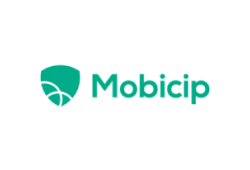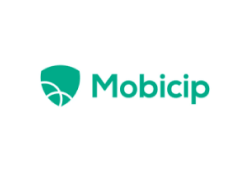Best Parental Control Software in 2026
Updated: September 12,2023
Parenting was way easier before the invention of the internet. Back in the day, the best parental control software parents had was grounding their kids and cutting off TV access. But such measures have become woefully inadequate for a generation that doesn’t watch TV or want to leave the comfort of their chairs designed for indoor-only entertainment.
Child monitoring software might not win you any Parent of the Year awards, but it may just save your kids from worse things than getting grounded.
- Excellent content filtering capabilities
- Detailed time restriction options
- Cross-platform support
- Pricey
Pricing
If you want to use Qustodio for free, you’ll have to deal with a very feature-limited plan. Alternatively, there are three subscriptions with identical features but different numbers of devices supported.
While the free basic plan is functional, to get the best PC parental control software, you’ll want to choose either the $54.95 Small Plan, $96.95 Medium Plan, or $137.95 Large Plan. While the free version monitors only one device, the paid plans allow for the scrutiny of multiple devices. You also get access to tracking your child’s location and up to 30 days of activity history.
User Experience
One of the advantages of Qustodio is that it works on just about any device and operating system you can think of. Installation is also a breeze, and you can modify phone monitoring app settings for each installed device from the handy parent dashboard.
The best parental control app for iPhone and Android devices has options for stealth installations, in case you don’t want your children to know you’re monitoring them. The user interface is generally well-designed, and desktop or web interface users will be able to see a color-coded pie chart listing all activities and apps used.
Features
In addition to some of the best internet filtering software on the market, the company also offers great tools for monitoring your children’s activities. Excellent summaries broken down by time and percentage can tell you exactly how much time your kids spend on each app, surfing the internet, or interacting on social media.
Time management options are numerous. You can set screen time limits for each monitored device, create alerts when the limits have been reached, automatically switch off the internet, or even completely lock the devices if you feel your children are spending too much time on their smartphones.
Qustodio doesn’t have the best parental control app, though, as it’s limited to internet parental controls capabilities: You can’t block specific chat applications or block apps that don’t require the internet to run. In terms of social network monitoring, you are limited to Facebook, and you can’t see private messages - you can only access pictures, timeline photos, and comments.
All account types also get access to YouTube monitoring, but only premium customers can set limits and block the app completely. There are excellent geolocation and geofencing tools available as well.
Final Words
Overall, the Qustodio parental control app is a fantastic piece of software. It may not be the cheapest option around, but the wealth of features and excellent user interface combined with fantastic notification tools make it the most useful software on PC for anyone worried about their offspring’s online safety.
- Support for an unlimited number of children and devices
- Excellent web filtering
- Geofencing
- Doesn’t work as well on iOS
Pricing
One of the great things about Kaspersky’s parental control software is its phenomenal value proposition. The company offers one plan only for a price of just $13.49. To make the deal sweeter, it imposes no restrictions on the number of children and devices you can monitor, which is unheard of at this price point.
There is even a completely free version available, but it comes with several limitations. Finally, you can test all of the premium features without paying a dime by opting for a seven-day free trial.
User Experience
The software works on Windows, macOS, Android, and iOS platforms and is very easy to install. Safe Kids may not be the best free parental control app for iPhone users due to some limitations, such as not being able to stop a child from visiting a site after their screen time limits have been exceeded. You won’t experience such issues on other platforms, though.
Unfortunately, the web interface is a bit slower and can feel laggy at times.
Features
The software has 14 content categorizations for websites, with default restrictions being adjusted in accordance with your kid’s age, but parents can easily customize each setting manually.
Every category can either be allowed, forbidden, or made to display a warning, and parents will be notified every time their child goes to a site or app that has a warning label or tries to access forbidden content. On Android, there are 17 application categories with the same settings available, while on iOS systems, apps are simply blocked based on their age rating in the App Store.
Safe Kids, being one of the best parental monitoring apps, also features age-appropriate safe-search tools and custom categories and filters for all the popular browsers. On mobile devices, kids will have to use the app to browse the internet, as all other browsers will be blocked.
The time tracking feature enables parents to set daily time limits and downtime, as well as create warnings or block access once screen time limits have been reached. Although Safe Kids is arguably the best parental control app for Android phones, iPhone users might be better off looking elsewhere, as for some reason, it’s impossible to block iOS devices properly at the moment.
Both mobile apps let you monitor your children on Facebook and VK, while the Android parental control also allows for text and call monitoring. Social media monitoring is similar to Qustodio - parents won’t be able to read private messages. They can see everything else, though, and will be notified about inappropriate content on social networking pages.
Finally, the parental control software has an excellent location tracker as well as geofencing, which allows you to get instant alerts if your children, for example, leave school when they’re not supposed to.
Final Words
While it may not be the best free parental control software around, Kaspersky Safe Kids offers the best paid plan value of any internet filtering software on our list. Supporting an unlimited number of devices and featuring advanced geolocation tracking capabilities, it’s more than just a good content block software. We just wish the iOS app was better.
- Excellent app blocking features
- Supports a huge variety of devices and operating systems
- Video monitoring tools
- No geofencing
Pricing
Mobicip has a simple pricing scheme, with three paid subscriptions that differ only in the number of supported devices. They can all be previewed for seven days with a free trial.
Mobicip is one of the best parental control apps for Windows 10, but it also works great on other platforms. The three plans are: Small ($3.99 per month, covers up to five devices), Medium ($4.99 per month, covers up to 10 devices), and X-Large ($9.99 per month, protects up to 20 devices). For more than 20 devices, you’ll need to get a quote.
User Experience
Mobicip will work well on any of your child’s devices, from smartphones and tablets to PCs, Chromebook, and Kindle. Installation is straightforward on every system except for iOS, where, in addition to installing the app on your child’s phone, you’ll also need to scan a QR code for the account and then download and install an MDM profile that’ll let you enforce restrictions.
While it may not be the top parental control app for iOS, Mobicip does have a great web interface with a well-designed and easy-to-navigate dashboard.
Features
Mobicip has excellent web filtering features, with 30 categories, one of which is simply named Uncategorized and is meant to cover everything that somehow doesn’t get covered by other categories. Specific sites may be blocked, but the Safe Search functionality is a bit iffy, and you’ll need to manually disable all other browsers and tell your children to use the Mobicip app in “safe browser mode.”
Parents can set up weekly schedules and block the screen on all monitored devices easily. One of the best internet parental control features - limiting screen time on a daily or weekly basis - is strangely missing, though. There are also no ways to monitor text messages or calls, but Mobicip does feature a video monitoring tool that lets you watch all the video clips your children watch from your dashboard.
App management is uniformly excellent: Once the parent has set up parental tools to sync with their children’s devices, they can remotely log into the Mobicip app and allow or block apps directly from the device itself.
Mobicip is definitely not the best parental monitoring app for social networks. While you can easily block or monitor usage on Facebook, Twitter, Instagram, and any other social network, there are no sophisticated features for monitoring activities once the app is actually used.
The company also has location tracking services available. To get this feature, along with video monitoring and remote application management, you’ll need to install an additional app called Supervise, which is available for both Windows and macOS users.
Final Words
Mobicip is not a perfect parental control service. Parental controls on Android are much easier to set up than on iOS devices, and you need two separate apps to get the most out of them. That said, video monitoring and app management tools are excellent, as is the option to remotely black out all monitored screens with the press of a button. All in all, Mobicip is certainly one of the best parental control apps for Windows.
- Easy setup and configuration
- Excellent parental blocking features
- Support for unlimited devices
- No support for macOS systems
Pricing
As one of the world’s leading cybersecurity experts, Norton tries to tie all its products together whenever it can. As such, you could get Norton Family separately for $49.99 per year or take advantage of an ongoing promotion to pay just $34.99 for a one-year subscription to Norton 360 Deluxe solution, which, in addition to Norton Family, also includes antivirus protection, a VPN, dark web monitoring, a password manager, and much more.
When it comes to Norton, there’s no free plan available, but you can get a 30-day free trial.
User Experience
Looking at our list of the leading parental control systems, we can say that Norton is probably the most platform-limited solution of the lot. Forget exotic devices; you won’t even be able to install this software on your Mac. That said, key platforms - Windows, Android, and iOS - are all supported.
Installation is generally a simple affair on most devices, though with a child’s Android device, parents have to make sure that guest accounts are disabled so the kid isn’t able to evade detection.
The parental controls web interface is generally well-organized, with alerts for each child available in the Alerts tab. There are seven supervision categories: Web, Time, Mobile App, Location, Search, Video, and Social.
Features
Norton has probably the best internet filter in the industry. There are 47 categories available, including specialized ones like plagiarism and legal. Sites are automatically allowed, blocked, or set to show warnings based on your child’s age, but you can also set up custom permissions. Parents get both real-time notifications and daily email summaries of all the forbidden sites their kid has tried to visit.
Time tracking tools offer age-based default restrictions, which can be easily customized. This is obviously useful, as not the same restrictions will apply to younger kids and teenagers. Parents can set up daily and weekly screen time restrictions, completely block off access during certain hours, and more.
Even the best iOS parental control software can’t get around some annoying features put in by Apple, so app monitoring and control will be much smoother on Android. Any app on your kid’s Android phone or another device can easily be blocked through the mobile dashboard section of the web interface, but for the same functionality on Apple devices, one needs to use Apple’s ScreenTime together with Norton Family.
When it comes to social networks and streaming services, they can only be monitored if your offspring are using them on personal computers with Windows installed. On Android and iOS, parents still have the option of using an app blocker. Basic location tracking for Android and iOS devices is also available.
Final Words
Norton Family comes from a company with a distinguished cybersecurity pedigree, and it shows as it managed to produce one of the best Windows parental control apps around. While the lack of support for Mac devices may turn off some potential customers, world-class web filters, excellent app control, and great reporting tools make it an essential tool for any well-monitored parental network.
- Powerful filtering software
- Supports a decent range of devices
- App blocking
- Expensive
Pricing
Net Nanny offers three paid plans, using a tried-and-true system of limiting each price tier by the number of devices that can be monitored. The price is a little on the expensive side, but there’s almost always some sort of discount available.
Currently, the plans offered are as follows: $39.99 per year for a single PC or Mac device, $54.99 for up to five devices (including Kindle and smartphones), and $89.99 per year for up to 20 devices.
User Experience
As with most of the best-rated parental control software around, installation is generally a breeze, and the software works well on all types of devices and operating systems. You’ll need to install separate apps for monitored and monitoring devices.
The web interface is functional but feels a little cluttered. You can use Apple’s own settings to prevent unwanted app uninstalls on iOS devices or the built-in Uninstall Protection feature to stop kids from tampering with the app on all other devices.
Features
When it comes to content and app monitoring, filtering, and blocking, Net Nanny is not just the top parental control app for iOS devices, but it’s one of the best apps in general, regardless of the device.
Sure, 14 base categories for websites don’t seem like much, but you can easily set your own filters or block/restrict specific websites. As is typical in the industry, you’ll get notified every time your kid tries to access blocked sites or even those that show a warning before allowing access (Facebook, for example).
Screen time management options are excellent, too. Dubbed Screen Time, this parental control feature allows you to set daily or weekly time limits, after which internet access can be revoked or device access locked. This feature also enables blocking apps.
So far, nothing special, then. However, what makes Net Nanny good parental control software for Mac, Android devices, and Windows is a variety of advanced features we haven’t mentioned yet, most of which are not typically found in competing products.
For example, not only are apps easily blockable, but you can monitor social media apps, such as Facebook, in a more in-depth manner than most other parental control apps. This includes chat records as well as profile activity.
Net Nanny is among the top parental control apps for recording and reporting attempts at cyberbullying. It also enables parents to block offenders automatically. Email monitoring is also available, but texts and calls can’t be tracked.
Final Words
Net Nanny is a powerful parental control app that works well on just about any device and operating system. Although it comes with class-leading social media monitoring and app-control features, it does have a rather clunky web interface and a high price tag. If you can live with these downsides, we’re more than happy to give Net Nanny a sincere recommendation.
Top 5 Best Parental Control Apps in 2026
- Qustodio
- Kaspersky Safe Kids
- Norton Family
- Mobicip
- Net Nanny
Evaluation Process
So you want to protect your child from the perils of the internet or just limit their time spent on gaming on mobile phones. Before all, security should be the utmost priority of any family and high-end tech gadgets are here to help. From services that check your tenant's background to home security systems, electronic equipment can help us deal with the insecurities of daily life, and the same goes for parenting.
In order to find top parental control services, we devised a methodology that uses both standard software considerations (price, value, ease of use, customer support) and ones specific to the industry (parental control for computers: filtering, blocking and reporting options, managing screen time, activity, and social media tracking).
This is the essential feature every child protection software needs to have. Different programs go about it slightly differently, but the main idea is to set up specific topics that’ll be considered inappropriate (violence, pornography, racism, etc.), which the software then uses to filter out content and/or prevent access to certain websites. The best parental control apps will even send notifications to parents when their children try to access problematic content.
Speaking of notifications and reporting, one of the key features that many good parental control apps have is the ability to remotely report on a child’s activity. Kids often use the opportunity when their parents are not around, but with software that has remote reporting functionality, you can always stay on top of things.
It’s not just for restrictions, either: Sometimes you may need to remotely allow your child more internet browsing time or manually unblock a specific page on a website, in order for them to finish a school project, for example.
The best computer parental control software isn’t limited to just blocking content. As mentioned above, parents will often want to simply restrict their offspring’s daily, weekly, or monthly internet usage. Instead of inappropriate content exposure, the worry here is simply that the child may be spending too much time on the internet.
With the appropriate parental control settings, it’s possible to set up a weekly or monthly schedule for your children, block off internet access completely after a certain hour, or remotely allow extra hours in case your children really need to use the internet.
Activity logs are a common feature in the best free parental control software for PC or Mac, and for a good reason. Not only do parents want to know that their children cannot access certain content (or overindulge in internet usage in general), but they also want to see what their children have been doing and what sites they have been visiting.
Most parental control software companies provide daily and weekly reports, while some even offer monthly summaries of a child’s device usage patterns. These can cover everything from websites visited to social networks and apps used.
These days, it’s not enough to just restrict browser access to make sure your kids aren’t exposed to dangerous content. The best free parental control app for Android and iOS platforms can also monitor and restrict mobile app usage, although these features are usually restricted to paid tiers with most providers. A good parental control app will be able to control how phone apps behave and restrict access to the internet, online payments, and more.
Some parents are willing to go the extra mile when it comes to parental controls. While a lot of people may feel uncomfortable spying on their children’s Facebook activities, social networks carry dangers of their own. Considering the amount of time the average child spends on Facebook, Instagram, or Snapchat, it may be well worth investigating what the best parental control tools have to say about their activities on those and other social media sites.
Parental control apps work for you at the level you are willing to pay for. Many parental control apps offer basic free plans with a limited number of devices that can be monitored. Another option is getting a time-limited trial to test out the full functionality of the software. The overall value proposition can differ greatly among companies, so it’s well worth taking a good look at how much you’re getting for your money.
The final criterion on which we assessed the best parental monitoring software has to do with the overall user experience. This includes everything from what platforms the software works on and how easy it is to install and set up to how intuitive the program is in everyday usage.
Frequently Asked Questions
FAQ
Yes, but in order to set up parental controls and limit screen time on computers and mobile devices, you first have to make sure that SafeSearch is turned on. For more detailed parental controls, you can set up Google Family Link, block websites with a browser extension, or use a dedicated VPN for Google’s web browser. For the best parental control on Android and other platforms, though, you’ll need one of the parental controls programs on our list.
Simply use either a website blocking extension or one of the programs for parental control on your PC, Mac, console, or mobile device.
Yes. While some routers automatically support parental control options, others may require that you install the OpenDNS protocol first. After that, it’s just a matter of setting it up in your router’s web settings.
This depends on both your needs and budget. Check out our list of the best parental control software for a comprehensive overview of the top-rated solutions. We have several excellent choices to consider, including Qustodio, Kaspersky Safe Kids, and Norton Family.
Your email address will not be published.