Good

We, humans, are hoarders at heart. Despite the ever-growing sizes and speeds of our hard drives, cloud backup services and online file storage solutions are more popular now than ever.
Not just with companies, either. Whether you’re trying to keep backups of data whose loss would get you fired or the kind that means a lot to you and your family, a good online backup solution has you covered.
Our IDrive review dives deep into one of the best cloud storage services around. Despite sounding like a dubious Apple gadget designed to somehow make you a better driver, this is actually a fantastic online backup service.
With unlimited supported devices per account, excellent upload speeds, folder synchronization, and great backup features (such as the ability to make a backup of an entire disk’s image), there’s plenty to like here. It’s not a perfect solution, though. As other IDrive reviews have pointed out, there are also some drawbacks to be aware of. Read on below to find out more.
As with any good cloud storage service, the backup process in IDrive is very simple and intuitive. You have the option of backing up your data to your IDrive account (server backup) or to another device.
This can be an external hard drive, another computer on the network, or even a smartphone you’ve plugged in. The program automatically selects your Desktop, Music, Documents, and Pictures folders, but you can also select any other folder or individual file for backup.
You can also back up a disk image and have complete freedom in picking which files and folders you want to back up to your cloud account, including the ones the program selects by default.

IDrive backup offers extensive scheduling options, allowing you to fine-tune when the backup will occur and how the program will keep you notified about it. You can pick the name of your backup, choose the time, set it to be performed on a daily basis, or select only specific days.
There’s also a continuous backup option, which can automatically back up multiple files smaller than 500 MB in real-time, or once every 10, 30, or 60 minutes. It works separately from any scheduled backup.
The backup procedure can also be done manually at any time from the IDrive desktop app or web interface by ticking the “Start the backup immediately” box in the Scheduler tab.
Alternatively, you can simply click “Backup now” on the Backup tab. As with the best online storage options on the market, you can also choose to start missed scheduled backups as soon as the computer is turned on.
IDrive’s cloud backup software also features extensive notification options, including setting up desktop and email notifications on completed or failed backups. The default IDrive file size limit is 2 GB over the web interface, or 10 GB if you use the IDrive desktop client, though there are some file sharing tricks you can do to transfer even larger files.
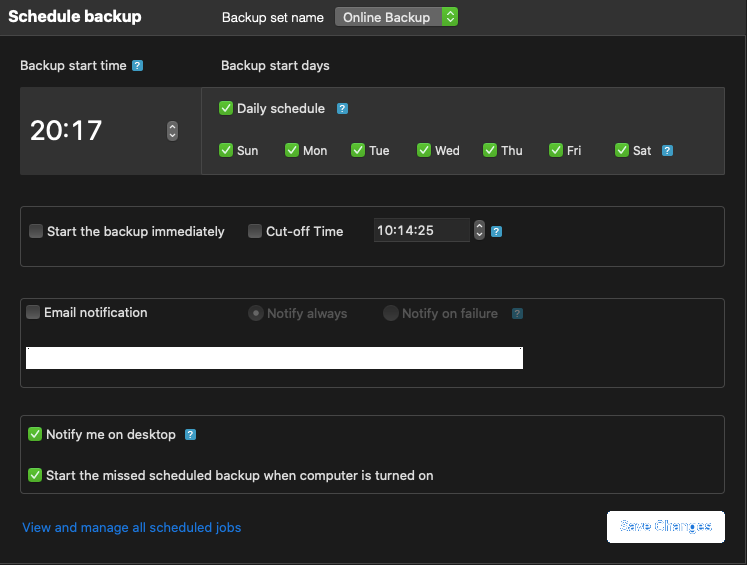
Another useful IDrive feature is the Archive Cleanup tool. It creates an exact match with your physical storage device files so that when certain files or folders are deleted from local backup, they also get removed from your IDrive cloud storage to save space.
You can do this manually or set up a periodic cleanup period, but make sure you review what IDrive can delete carefully before selecting this option. Files won’t be deleted if their number exceeds a percentage of your total file backup size.
The Cleanup Now option sets this cap at 25% by default, but you can manually raise that threshold if you like. For the Periodic Cleanup function, the cap starts at 5%, and you can also increase it from there.

When it comes to restoring files, you can pick the device to restore the files to and the one you’ll be restoring the files from. You can also check the trash for files you or the program deleted earlier. It’s a pretty simple procedure, and if you’re tech-savvy enough to download photos from your Google account, this won’t be a problem either.
Like all the best cloud storage options around, IDrive has built-in file versioning support on its server backups. The feature is called Snapshots and allows you to store up to 30 versions of each file that you back up, complete with time stamps.
This is a fantastic feature if you’re trying to recover from a ransomware or virus attack, for example. However, keep in mind that this can unnecessarily eat up your cloud storage capacity, which can be significant depending on which plan you’re subscribed to.

In addition to being a great choice for companies that need offsite backup, IDrive is one of the best personal cloud storage solutions for people who want to sync data between their PC, laptop, and mobile device easily. In fact, it’s one of the rare backup solutions on the market that provides cloud syncing, and it works equally well on the desktop and on mobile apps.
Syncing files is very simple and similar to any popular cloud backup service such as Google Drive and Microsoft OneDrive. Your mobile devices are synced automatically, as are the files you put in the IDrive-Sync folder. These are backed up in real-time and accessible on all devices through your IDrive web account or by using the dedicated Android and iOS apps.
One of the best IDrive features is that these files can easily be shared with other people. The process is very similar to using Google Drive: any file in the live sync folder can be shared with other people by right-clicking on it and selecting the IDrive “share this file” option. You can also easily edit access rights or stop sharing files, just like you can on Google Drive.
As we’ll see later on, IDrive has a pretty respectable backup speed, and downloading the files to your original backup device doesn’t take forever, either. Unfortunately, it may still be way too slow for anyone looking to quickly transfer a huge number of files or, at least, several very large files. That said, if you’re used to gaming on a traditional hard drive, you may not mind it so much.
Even so, our IDrive cloud storage review would be incomplete without mentioning the excellent IDrive Express service, a hard drive shipping solution for quickly transferring a large amount of data at once.
IDrive offers this service for free to all Express Backup users. It can be used once a year as a Personal account user and three times annually as a Business user. Subsequent backup requests will be subject to a $59.95 charge, while Express restores cost $99.50 per request.
As other IDrive reviews point out, the best part of the offer is that US customers get free shipping when using this service. Therefore, all you have to do is wait for your temporary storage device to arrive, securely copy the data onto it, then send it back to the company so the data can be transferred to IDrive’s online servers.
The same is true in reverse - upon request, the IDrive team will take the latest snapshot of the data you’ve backed up on IDrive’s servers, save it to an external disk drive and ship it to you straight away. These days many cloud storage providers offer similar services, but they usually cost extra, even when used for the first time.
Regular online backup will, in both cases, resume independently of this service, but it can be a lifesaver if you need quick access to large data backups, which would take forever to copy over a Wi-Fi connection, for example.
For a few years, starting in 2016, the company also offered permanent external storage solutions called IDrive One. The devices featured the latest Wi-Fi protocols for incredible transfer speeds, large storage capacities (starting at 1 TB), and military-grade 256-bit SSL encryption.
It could also stream pictures, videos, and music directly to your mobile devices. Unfortunately, that’s all that can really be said in our IDrive One review, as the service has since been discontinued.
A small-business-minded alternative to the defunct IDrive One, the Cube - which functions on Intel® NUC hardware - is a great recovery solution for when disaster strikes. It can provide a complete system backup for up to five computers or servers that run on Windows and also stores data remotely on iCloud servers for two-tier protection.
Cubes also possess several advanced features, such as KVM-based virtualization, VMware backup and recovery, and WinRE recovery cloud replication.
The technology comes in three variants - 2 TB Cube (which costs $99.50 a month), 4 TB Cube ($149.50/month), and 7 TB Cube ($225/month). The first two both have 16 GB of RAM, but the latter comes with more storage space - 4 TB of physical and 10 TB of virtual storage.
The third variant has 32 GB of RAM and 7.5 TB of physical, and 12 TB of virtual storage. Our IDrive review should also mention that this data storage offer is only available in the US, UK, and Canada.
When it comes to upload and download speeds, IDrive definitely excels in the latter. Our 100 Mbps connection had download speeds of about 25 Mbps, while upload only managed around 8 Mbps.
While the download speed ranks among the faster options out there, allowing us to transfer around 15 GB in less than an hour and a half, the upload was barely fast enough to transfer a third of that in the same timeframe.
Is IDrive safe? If this is the next question on your mind, fear not. IDrive security features state-of-the-art 256-bit SSL encryption and two-factor authentication. The company also offers end-to-end encryption, in which the user is the only one with a private encryption key.
If you misplace your private key, you will lose access to your files forever. That’s why you can also opt for more traditional encryption, whereby the company stores it instead.
The downside here, compared to the private encryption key option, is that the company’s employees can potentially access your data and would be forced to share it with law enforcement agencies if there were a need.
That said, maybe bathroom selfies should stay on your phone. Google can already see them from there, after all.
Our IDrive online backup review would be incomplete without talking a little about the user experience. While the program’s web interface has mostly stayed the same over the years, the app software has seen several iterations.
It’s worth noting that there is a dedicated software platform for Windows and macOS and an IDrive mobile app for iOS and Android devices, but Linux users are currently limited to IDrive’s web interface.
Generally speaking, the software is easy to use regardless of the device, but it does differ in a few details if you’re using the mobile app.
As with the best cloud backup solutions out there, everything is laid out in a simple and intuitive manner. On the desktop version, backup, restore, scheduler, and synchronization settings are separated by tabs.
You can perform backups from both the backup and sync tabs, while the settings tab houses all of the important options, such as setting up notifications and turning on “Continuous Data Protection” mode, which effectively turns on cloud file syncing for files smaller than 500 MB.
As with the best cloud backup services, the mobile app is very simple but effective. Whereas the desktop software features a predominantly gray user interface, the mobile app is mostly blue and white.
After you enter your IDrive login details, the title screen takes you to either the IDrive backup, to review the folders you wish to store on the cloud or the Timeline and Access and Restore screens.
The former is where you can see a complete timeline of your previous operations in the app, complete with thumbnails for photos and videos, while the latter allows you to access and restore older versions of your backed-up files. The backup itself can make copies of your contacts, photos, videos, calendar, SMS messages, call logs, music, or miscellaneous files.
Another handy option that’s similar to Continuous Data Protection on the desktop app is called Auto Camera Upload. As you’d expect from one of the best cloud storage options around, it allows you to automatically make backups of everything in your gallery, including photos, videos, and live videos.
You can also sync all the data you need quickly between mobile and desktop devices by putting everything you want to be synced into the IDrive-Sync folder. You don’t have unlimited backup space, but iDrive stores up to 10 TB on its servers for Personal plan users and 50 TB for those on IDrive Business or Team plans.
Whether you have questions about the software, problems with your subscription, or a technical issue with your backups, you’ll need to talk to IDrive’s customer support team. The good news here is that the company invests a lot into this aspect of its service.
The IDrive support team is available 24/7 via live chat on the site, through email at [email protected], and finally over the phone Monday to Friday, from 6 a.m. to 6 p.m. PST.
In addition to the very responsive customer support representatives, IDrive’s site also features numerous FAQ articles and video tutorials, which go beyond the call of duty to not just offer answers to common questions but also explain how cloud storage and synchronization work in general. Overall, top marks for IDrive here.
There are many different pricing plans and options available, depending on whether you’re a single user, a small company, or a larger enterprise. IDrive cost differs between the Personal and Business plans, with the former also offering a 10 GB free storage option. IDrive Personal pricing plans start at $59.62 per year and offer 5 TB, while Business gives you 250 GB for $74.62 for the first year.
IDrive also offers a 10 TB personal plan, but no plans come with unlimited storage. Business plans also include 500-GB, 1.25-TB, 2.5-TB, 5-TB, and 50-TB options, with similar savings during the initial year. At higher tiers, IDrive pricing gets pretty steep, but the Business plan lets you back up an unlimited number of devices.
There’s not much to say here, at least when talking about the cloud backup service we are reviewing here. IDrive Inc. as a company has been very active in recent years, but the new software rollouts and updates were mostly focused on the VPS hosting product, iDrive Compute, and fixing bugs with other software, including IDrive.
One notable addition was the introduction of IDrive E2, S3-compatible object storage, in early 2022. This Azure and Backblaze B2 competitor offers heavy first-year discounts and gives the first 10 GB of storage for free.
Whether you find IDrive reviews for Mac, Windows, or Android-based devices, chances are that they’ll be very favorable. Our one only confirms that this is simple-to-use, intuitive software that works well across a variety of devices and offers excellent upload speeds to boot.
We do wish there were unlimited storage options available, though. It’s also worth remembering there are more affordable alternatives - such as Crashplan - if you’re looking to back up a whole slew of computers, such as in an office environment. Finally, while the upload speeds are excellent, the download speeds when retrieving your data leave something to be desired.
That said, with IDrive Express, you can mitigate that problem on your first big backup and even several successive ones for free, depending on the plan you choose.
Good

Good

Good
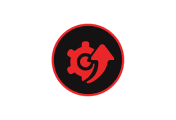
Both are some of the top cloud storage options available on the market. Carbonite costs more if you’re using fewer devices, but things even out for company-wide backup solutions.
It’s one of the best options around for cloud backup and storage. Check out our review, or look for an IDrive review on Reddit or similar social forums to get an idea of what other people think.
Yes, it’s one of the most secure solutions of its kind on the market. Two-factor authentication, end-to-end encryption, your personal encryption key… what more could you ask for?
IDrive is one of the best options on the market at the moment. No software is perfect, though. Some solutions work better for individuals and small businesses, while others are cheaper or offer better options for larger companies. As stated in our IDrive review, this software comes the closest to ticking all of the boxes that a good cloud backup solution should have; thus, it earns our hearty recommendation despite being far from perfect.
Your email address will not be published.