Excellent
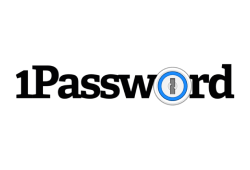
Few things in our digital lives are as annoying as coming up with and remembering passwords for all our social media accounts, subscriptions, and bank accounts. Enter best password managers: They offer an easy way to handle a bunch of disparate login details without developing ridiculous mnemonic techniques or, God forbid, writing things down.
Our Dashlane review will show you just how this handy piece of software can save you plenty of headaches when it comes to passwords. Note that we’ll be focusing on the version aimed at individuals. The company also has a separate solution for families and businesses, which we’ll briefly mention in the Pricing section.
Let’s get one thing out of the way first: While Dashlane is one of the most complete password management solutions on the market, it’s also one of the most expensive. In addition to a variety of both standard and advanced features found only in the best password manager tools in the business, Dashlane also boasts a quality virtual private network solution that’s faster than many specialized VPN options, as well as unique features such as dark web monitoring for compromised accounts.
However, if you’re just looking for cheap, no-frills password managers, there are probably better (and less expensive) options out there. Luckily, the company offers both a feature-limited free version and a free 30-day trial, so you can test the program out for yourself.
Dashlane is a highly secure password manager with more features than the average user will likely ever need. Let’s start with the basics, though: Setting up your master password.
Despite their differences, all password managers on the market share one common concept: They eliminate the need to remember countless passwords by making you set up one master password that effectively replaces them all.
This is how it works in practice. Upon launching the desktop version of Dashlane, you’ll be prompted to sign up with an email address and create a secure password for the program itself (containing at least eight characters, including one uppercase letter and one number). The advanced password manager then sets up your account, verifying it by sending a code to your chosen email address.

Next up, you should add the manager’s extension for your favorite browser so it can start picking up your passwords automatically. Whether you prefer Dashlane for Firefox, Edge, or even Dashlane Chrome, the extension works seamlessly without slowing down your browsing.
Another recommendation is setting up factor authentication 2FA. Note that, while there is a Dashlane 2FA system within a mobile app, you actually need an external authenticator for logging into the program itself. The Dashlane app works for your other passwords and logins, but not the master password used to get into your online password manager.
Alternatively, a 2FA code will automatically be sent to your email address when logging into the mobile app. Dashlane will also ask you for a phone number as a backup, should you lose your authenticator app.
If you want, Dashlane can change your master password easily, but you have to enter your old one first, so make sure not to forget it. Forgetting your master password is a horrible idea, as it is never shared or stored by Dashlane. Luckily, a quick Dashlane app review offers a solution: You can set up a biometric master password reset option on your phone.
Then again, it may be best to just write down your master password and hide it somewhere safe, as losing access to your mobile phone ensures that you’ve just lost access to your Dashlane account (and all the passwords stored therein).
A proprietary two-factor authentication system is another helpful feature often mentioned in online reviews of Dashlane. If you’re using its excellent mobile app, you can set it up as a 2FA system for any program, app, or online login that supports this feature. It works just like Google Authenticator, except temporary access codes are shared between devices if you’re using the Premium subscription.

After logging into the Dashlane app, find the credentials that you want to add two-step verification to. On iOS, press the Edit button in the top-right corner of the screen. On Android, the button looks like a pencil. On the next screen, clicking the GENERATE WITH DASHLANE button below will generate a one-time use code.
Note that while setting up 2FA is not mandatory, it guarantees the most secure password manager experience, so we highly recommend setting it up even if you’re using Dashlane to manage your passwords. Just remember that you’ll need to use an external authenticator to actually log into Dashlane itself.
Dashlane’s bread and butter is its robust password-saving and management system. The central aspect of this system is the Vault, an area for storing all your essential information. The Vault is a staple of both the desktop and mobile apps, and the browser extension.
It contains passwords, secure notes, personal info, payments, IDs, and receipts. Let’s start our review of Dashlane password management features with the most important section of the Vault: The passwords tab.
You can add passwords manually via the desktop app, but there’s an easier solution: Dashlane will import passwords you’ve entered while using the Dashlane browser extension. They will then appear in the Vault section of the extension and the Passwords section of your desktop and mobile apps.

Password management is only the tip of the iceberg here. In addition to using the desktop/mobile app in tandem with your browser’s extension to quickly build up a password base, you can also use Dashlane’s fantastic password generating software, and organize your passwords into categories.
The secure password generator is a convenient little tool, most easily accessible from the browser extension’s menu. You can choose a password between four and 28(!) characters in length and pick whether you want to use letters, numbers, symbols, or all three. The Dashlane password generator generates the password instantly, and it can then be copied to the clipboard for immediate use.

Think of Secure Notes as Notepad or Evernote on steroids. It’s a place to store everything from random lists and minutes, to app and Wi-Fi passwords, while benefiting from all of security Dashlane features. You can write this stuff down or simply upload files (e.g., PDF scans of documents).

This section is your profile. Here you can add details like your name, company name, phone number, and additional email addresses.
If you’re now confident that Dashlane is the best password keeper for your needs, you can also entrust it with your finances. With your bank account, credit/debit card, or PayPal details in its Payments section, Dashlane can speed up the online checkout process by auto-filling payments online.
Need a one-stop shop for all your personal data storage? The IDs section in the Vault helps you store all data relating to your ID, passport, driver’s license, Social Security number, and other sensitive documents, so you can autofill them quickly when the need arises.
What is the best password manager good for if it can’t handle your receipts? That’s exactly what the final section in the Vault is for. This section automatically keeps track of your online purchases, but also allows you to manually add receipts so you can revisit them later.

We can probably agree now that managing passwords is a breeze with Dashlane’s built-in password manager. As we’ve already said, the program offers many more valuable features, including an in-depth security dashboard with password-health and dark web monitoring, numerous password-sharing options, the ability to register a Dashlane emergency contact, and more. Unsurprisingly, the best features are locked behind the Dashlane Premium subscription.
If the Vault is your one-stop shop for storing all of your passwords and notes, the Security section of the Dashlane app is all about the advanced tracking of all passwords that you’ve entered into the program.
The main sections here are Password Health and Identity Dashboard. The former gives you an idea of how many compromised passwords you have, as well as how many are reused or weak passwords, while the latter offers comprehensive dark web monitoring based on up to five of your email addresses.
For the purposes of our Dashlane Security review, we added five random passwords for various forum accounts to test the Password Health functionality. You can get the same functionality in slightly condensed form within the top section of the Identity Dashboard tab as well, without even needing to enter five different passwords. The Password Health section allows you to set up monitoring of critical accounts only.
In addition to checking your password health, the other primary function of this section (provided you use Dashlane Premium, like our review team did) is dark web monitoring.
A team of Dashlane’s cybersecurity experts will provide 24/7 surveillance of up to five of your email addresses, checking if a breach has leaked your personal information - such as IDs, passwords, or financial data - onto the dark web. You’ll get personalized security alerts as soon as something is discovered, as well as expert advice on how to keep your information secure.
The final section of the Dashlane web app is all about sharing your passwords with others. Now, while it may seem counterintuitive to be looking through password manager reviews just to find out how you can give others access to your most private information, these options are handy if you want to quickly share, say, an admin login with your staff, or some notes with friends or family.
Sharing documents is super easy with Dashlane. Just click on Share Item, select your file, and enter the email address of the recipient, specifying their level of access. This works exactly like it does on Google Docs, so someone with full rights can even revoke access to the file to everyone but themselves, which includes you! A friend who wrote a Dashlane Mac review had this happen to her - it was a dumb practical joke by her colleagues.

The other tab in the Contacts section is aptly named, as its purpose is to help you set up contacts who will get access to select data in case of an emergency. Of course, no one wants to think about their untimely demise, but say you’re temporarily unable to provide private information that your family members can’t do without. What then?
Dashlane comes to the rescue, allowing you to set up a waiting period for full access so that, if you’re still around, you can deny the access request at your leisure. Dashlane’s password manager reviews access privileges based on your preferences, with a waiting period anywhere from instant (no waiting) to 60 days.
Alternatively, you can set it to always require your manual response, which admittedly won’t be much help if you’re not around anymore.
For those situations where you may be connecting to the internet via an unsecured Wi-Fi network, Dashlane offers a fully developed VPN solution using technology from Pango’s Hotspot Shield.
Our Dashlane VPN review will be very brief: If you need this kind of extra functionality and don’t already have a paid solution, this is a quick and easy way to set up an additional layer of internet security. Premium password manager users get unlimited VPN bandwidth and coverage for an unlimited number of devices, so you can protect all of your desktop and mobile devices.
Whether you’re using Dashlane’s web app or mobile app, the design and layout of the program is, for the most part, very straightforward and logical. In our password manager comparison, we’ll pit Dashlane vs. Lastpass and other similar programs, but suffice to say that, when it comes to user experience, Dashlane is easily one of the best programs on the list.
We love how seamlessly the mobile and desktop apps sync and how easy it is to trigger respective desktop app menus by clicking on select options in Dashlane’s browser extension.
For example, clicking on the three dots in the upper right corner of the browser extension can take you to the password change/history and security dashboard menus, while clicking on the email address you are currently using in the Vault submenu takes you directly to the desktop app’s Vault menu.
As we mentioned earlier, the mobile app is also excellent and mirrors most of the desktop app’s features, while adding bonuses like biometric and two-factor authentication.
When it comes to customer support, Dashlane is one of the best companies in the password-management business. In addition to in-depth FAQs and a vast knowledge base on its website, the company also offers live chat, as well as email support.
You can also reach the company’s staff on Twitter, @DashlaneSupport. Many positive customer reviews corroborate our positive experiences, but we do wish support was available 24/7.
While Dashlane offers a free option, it’s pretty underwhelming compared to competing cybersecurity brands such as LastPass. Dashlane free gives you access to most of the program’s features, such as password storage, sharing, and generator.

On the other hand, there is a 50-password limit, and, crucially, you only get to use the program on one device, which is a dealbreaker for a lot of people. Dashlane pricing is also such that advanced security features like dark web monitoring and VPN protection are hidden behind the Premium plans.
The plans that are available are Essentials, Premium, and Family. For individuals, the cost is $3.99/month for Premium, while families pay $5.99 per month. For corporate accounts, the price is $5 per user per month for Teams or $8/user/month for Business.
In addition to everything offered in the free account, premium users get access to unlimited passwords and devices, as well as emergency sharing, automatic password changer, secure notes, dark web monitoring, and VPN protection.
A detailed Dashlane Business review could easily warrant a separate article. Instead, we’ll just briefly list the key differences between the Business plan and the standard Premium option.
For starters, business accounts at Dashlane get all the benefits of Premium except for VPN protection. To compensate for this, they feature a powerful admin console for user and policy management, Smart Spaces for separating personal and work-related data, a customer success manager, seamless provisioning and deployment, and a framework for unlimited password sharing.
Family accounts are exactly like standard Premium accounts, with the added bonus that you can invite five additional users (who each have private access) and manage family members and billing from the Family Dashboard.
Maybe you just want to consult a Dashlane password manager review or two in order to see if it’s in line with your needs and then try out a premium plan to check if it’s the right option for your family. In this scenario, you’ll be happy to know that these plans also feature a 30-day free trial in the form of a one-month money-back guarantee.
While Dashlane is certainly an excellent password management program, there are other viable alternatives as well. Check out our 1password review here or LastPass review here for some additional ideas. Alternatively, check out our table below for a quick comparison between some of the most popular industry solutions.
Dashlane is a fantastic one-stop shop for all your password management and online security needs. While there are cheaper options available and the free plan certainly leaves something to be desired, it’s still one of the better solutions on the market at the moment.
With tailored plans for individuals, families, and businesses, as well as excellent customer support and a great VPN solution as a bonus, Dashlane is competitive with LastPass, 1Password, and other password management solutions out there.
Excellent
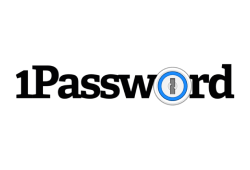
Good

It really depends on your needs. Choosing the best password manager in 2026 is not as straightforward as it may seem at first. Do you need VPN? Are you a single user, or do you need a solution for your family? What about your business? Dashlane offers a solid password management solution for everyone, but alternatives such as LastPass and 1Password are great as well.
Yes, especially if you make use of its VPN features. That said, if you already have a VPN, there are cheaper options on the market.
In theory, yes… but it doesn’t really affect you. “Is Dashlane safe?” is probably the most commonly asked question regarding this software.
In our Dashlane review, we explain why this is not a problem: Should potential hackers somehow succeed in hacking Dashlane’s servers, your master password is still locally stored. Accessing other passwords is not possible without knowledge of that password or remotely hacking into one of your own devices.
Unlimited devices and passwords are only supported in the Premium version. Additionally, you get extra benefits such as dark web monitoring and VPN protection only in the Premium plan.
Your email address will not be published.