How To Uninstall Razer Synapse and Make Sure It’s Gone
Updated: April 13,2022
Razer Inc., the company behind some of the most coveted PC peripherals, gaming laptops, and LED protection masks has now entered the software fray with a selection of apps. One of them is Razer Synapse, a cloud-based program that lets you manage and store configuration settings for Razer peripherals. It’s a nifty tool that simplifies the process of setting up external devices, as you can download your saved settings easily every time you reinstall a Razer mouse or keyboard. However, the program has also caused users’ grievances due to its messy uninstallation procedure. That’s why we’ll show you how to uninstall Razer Synapse on Windows and macOS as efficiently as possible.
A Guest That Just Won’t Leave
What is Razer Synapse exactly? Razer Synapse is a hardware configuration tool that saves your keyboard macros, mouse sensitivity settings, and even RGB lighting. You can quickly access these settings on your new machine or a formatted one since they are stored on cloud servers. Thanks to this service, some of the best Razer speakers, controllers, mouses, and keyboards will be automatically configured according to your previous preferences.
All that sounds good and well, but this Razer app caused many headaches for users when they tried to eliminate it from their computers. That’s mainly because the Razer Synapse uninstaller tends to leave some files on your computer after it removes the tool.
There are a few ways to delete the app completely, and luckily, it’s relatively easy to do. Note that you’ll need administrator access rights to remove Razer Synapse from your Windows or macOS entirely.
Full Scrub on Windows
Let’s start with closing all active Razer apps, including Razer Synapse. You’ll see a green icon for Razer Synapse in the lower right corner of the taskbar. Right-click on the icon and select either “Exit Synapse” or “Exit All Apps.” The first option will close Razer Synapse 2.0, while the second closes all three Razer apps.
After quitting the apps, let’s see how to uninstall Razer Synapse on Windows 10 and older Windows versions.

On Windows 7, click on the start button and type “uninstall a program” in the search bar found at the bottom of the main menu.
For Windows 10, press and hold the Windows logo key and X, or right-click on the start button to open the below menu.

From here, select “Apps and Features” and then either scroll down to find Razer Synapse or type its name in the search tab. Select “Uninstall” to remove the app. You may also need to uninstall all other Razer Synapse-related programs, such as Razer Cortex.

Razer uninstaller will start with three options. Select the “Uninstall” option. Under “Select the software to uninstall,” click “Select All” and hit the uninstall button. Confirm this selection by selecting “Yes, Remove.” When the uninstaller finishes, close it.
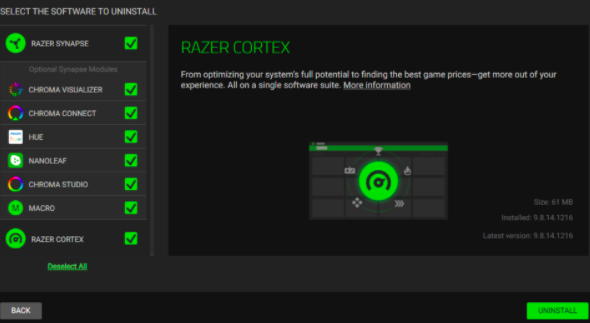
Restart your system and check if Razer Synapse is deleted from Apps and Features. If it’s gone, that means the tool was uninstalled correctly and deleted. If it’s still there, the uninstallation process might have been corrupted, leaving some registry entries in the system. In that case, we’ll move on to manually removing the rest of the Razer Synapse files.

The next step on how to uninstall Razer Synapse is to check the registry editor. Select the “Start” button again and search the term “regedit.” Alternatively, you can press and hold the Windows logo key and R, then type in “regedit” in the window that pops up to open the editor.
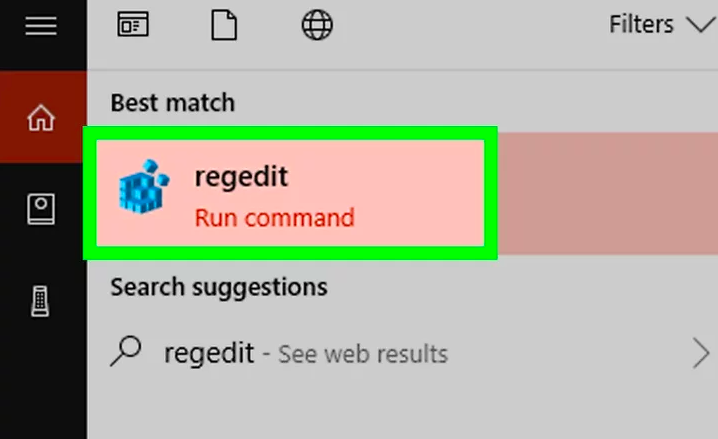
In the new window, click on “Computer.” Then select “Edit” from the menu above the monitor icon. From the drop-down menu, choose “Find,” and in the window that appears, type in “Razer” and press the Enter key.

You will be looking for “Razer Inc.” entries. Right-click on them and select “Delete” to remove them from the registry. A word of warning: when you begin to uninstall Razer Synapse from the registry manually, watch what you delete. Removing a wrong entry can make your system unstable.

Exit the registry editor and move the mouse pointer back to the “Start” button. A file folder icon for your File Explorer should be next to it. From the menu on the left, select “This PC” to access files on your hard drive partitions. Find the “Search Local Disk/Search Quick access” tab in the upper right corner, type “Razer” and press Enter.

When the search results show up, select all files with “Razer” in the title. Move them to the recycle bin or right-click on files and select “Delete” from the menu. “Razer Synapse won't uninstall” errors will be a thing of the past after you run this walk-through.

Another solution on how to delete Razer Synapse files without performing a search is through the above-mentioned File Explorer. In the File Explorer window, select “View” from the upper menu, then click on “Options” in the upper right corner. In “Folder Options,” open the View tab and click on “Show hidden files, folders, and drives.” Go back to the File Explorer, locate the below folders, and delete them.
C:\Program Files\Razer
C:\Program Files (x86)\Razer
C:\Program Files (x86)\Razer Chroma SDK
C:\ProgramData\Razer
C:\Users\<username>\AppData\Local\Razer
C:\Users\<username>\AppData\Roaming\Synapse3
Lastly, to uninstall Razer Synapse, registry and app fixers like System Mechanic can come in handy, streamlining and automating the entire uninstalling of this tool.
Trouble Finder on Mac
What about users on Mac operating systems? The process of deleting Razer Synapse is different but similarly simple.

Start with Mac’s Finder, then click on the “Go” option in the upper bar. From the drop-down menu, click “Utilities,” and in the new window, select “Terminal.”

A black window will appear with a “Last login” text line. Beneath that line, enter the commands shown below to continue with the steps on how to uninstall Razer Synapse on a Mac. Type in the first line and press Enter, then do the same with the remaining lines.
launchctl remove com.razer.rzupdater
launchctl remove com.razerzone.rzdeviceengine
sudo rm /Library/LaunchAgents/com.razer.rzupdater.plist
sudo rm /Library/LaunchAgents/com.razerzone.rzdeviceengine.plist

Return to the Finder icon, click on it and go to “Applications.” Click and hold the Razer Synapse app, then drag and drop it in the trash can. Once you do this, Razer Synapse will be uninstalled from your system. But we’re not done yet.
Go back to the open “Terminal” screen and enter these command lines.
sudo rm -rf /Library/Application\ Support/Razer/
rm -rf ~/Library/Application\ Support/Razer/
You won’t be driving yourself mad because you can't uninstall Razer Synapse anymore if you follow these instructions carefully, as all support folders for the Razer app will be deleted completely.
Computer Synapse at Peace
Now you should have your system completely free of any traces of Razer Synapse. If, however, you want to install Razer Synapse again at some point, your Windows or Mac won’t cause any problems.
The app can be quite helpful when setting up peripherals. For example, Razer makes some of the best streaming webcams, and with this Razer Synapse software, you can fine-tune all its settings. We only hope that Razer will continue to improve the app and make uninstalling it stress-free.
Frequently Asked Questions
FAQ
If you’re wondering how to completely uninstall Razer Synapse, close the program from your system tray first. Then, uninstall Razer Synapse from “Apps and Features” and remove the data regarding Razer from the registry editor. Open File Explorer, enter “Razer” in the search field, and delete all files that have “Razer” in their title.
No, Razer Synapse is not a virus. It is a cloud-based app that saves your configuration files and controls how Razer peripherals act. The software has a problematic uninstaller, which is why users are asking how to uninstall the Razer Synapse app.
If you want to know how to make Razer Synapse not open on startup, follow these steps: press CTRL, SHIFT, and DEL buttons simultaneously to open the task manager; go to the “Startup” tab, then locate Razer Synapse; right-click on it and select the “Disable” option.
To remove Razer Synapse from a Mac, use the system’s uninstaller. Open the Finder app, then select “Applications,” click on “Utilities,” and open the “Uninstall Razer Synapse.app” file. We spoke about this uninstall method in our “How to uninstall Razer Synapse” article in greater detail, so feel free to give it a read.
Your email address will not be published.
With a degree in humanities and a knack for the history of tech, Jovan was always interested in how technology shapes both us as human beings and our social landscapes. When he isn't binging on news and trying to predict the latest tech fads, you may find him trapped within the covers of a generic 80s cyberpunk thriller.


