How To Deactivate a Twitter Account
Updated: April 13,2022
According to social media usage statistics, Twitter has more than 330 million active monthly users. The number is enviable; however, some of those users might just need a break. Although the platform is one of the most convenient ways to stay in touch with your friends, get your memes, and keep track of the breaking news, Twitter can also be addictive and filled with misleading information.
If you’re ready to say farewell to the 280-character social network but aren’t sure what your options are, here’s a detailed guide on how to deactivate your Twitter account.
Things To Consider Before Deactivating the Account
Before you go ahead and shut down your Twitter profile, there are a few things you should know and a few steps you should take before the deactivation if, for example, you wish to save some tweets:
-
Changing the username
If you’re looking to change your Twitter username, you can do that without deactivating the account. Twitter allows you to change the username as long as you come up with something that isn’t already taken. This way, you can keep all your tweets and followers.
-
Saving some of the information
If you want to know how to deactivate your account on Twitter but wish to save some of the information stored there, you should request your archived data before deactivating the account. You can do it by going to Settings > Your account > Download an archive of your data.

-
Getting rid of tweets
If you simply want to get rid of some old tweets, you don’t necessarily have to delete your Twitter account. Use one of the apps designed to delete tweets in bulk instead.
-
Setting up a new account
Once you close your Twitter account, your username gets deleted along with it. If you wish to reuse that same username in the future, you should change it to something else before deactivating the account.
How To Deactivate a Twitter Account from a Web Browser
If you’re sure about deleting your account, it’s good to know that you can do it in a few simple steps. To permanently delete the account, you’ll have to deactivate it first. Deactivation will immediately remove your account, but your account won’t be completely deleted until 30 days after deactivation.
Here’s how you can delete your Twitter account on desktop:
-
Go to the Twitter website and log into your account.
-
Click on More in the menu on the left side of the homepage.

-
Select “Settings and privacy” in the pop-up window.
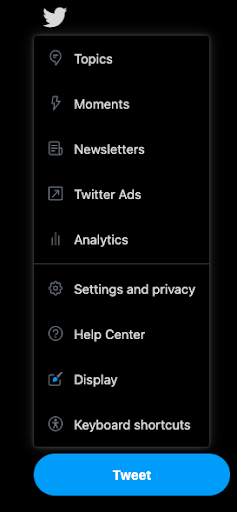
-
At the top of the Settings menu, go to “Your account.”
-
Next up on this list of steps to deactivate a Twitter account would be to select “Deactivate your account” at the bottom of the menu.

-
When you click on that option, a new window will appear with information on account deactivation. Once you read it, select the Deactivate option at the bottom.
How To Deactivate Your Twitter Account on a Phone
Deactivating a Twitter account through Twitter mobile apps is pretty similar to doing it from your web browser on a desktop device. Here’s a quick guide:
- Log into your Twitter account through the Twitter app.
- Click on your profile picture and select “Settings and privacy.”
- Under the username, click on Account.
- Go to “Deactivate your account.”
- Check the message and click on Deactivate again.
- Enter your password and click on Deactivate one last time.
Now that you know how to deactivate a Twitter account on an iPhone or Android device, after doing that, you might want to delete the app. After all, with the average smartphone user in the US having over a hundred apps installed on their device, the home screen can get cluttered.
To delete the Twitter app on an iPhone device, hold your finger down on that app, tap on “Remove app,” and then “Delete app.” To hide the app, drag and drop it into your app drawer. To do it on an Android device, hold your finger down on the app and click on the Uninstall option once it appears. And to remove the app from the home screen, tap on “Remove app” and then on “Remove it from the home screen.”
How To Deactivate a Locked Twitter Account
Unfortunately, there is no option to delete a suspended, locked, or limited Twitter account. To delete such an account, you would need to unlock it first:
- Log into your account.
- Look for the message saying, “Your account has been locked.”
- Tap on Start.
- Enter your phone number.
- You’ll receive a text message or a phone call with the verification code.
- Once you enter the verification code, click on Submit, and your account will be unlocked.
- After that, you can deactivate it, as previously explained.
What Happens When You Deactivate a Twitter Account?
Now that you know how to deactivate your Twitter account permanently, you might want to know what happens next. Once you confirm your account deactivation, your profile and all the information in it will no longer be available on the platform. It will, however, take 30 days for it to be deleted entirely. Within the 30-day deactivation period, you’ll be able to reactivate your account by logging in and confirming the reactivation.
While this period lasts, your Twitter username and email address will remain connected to that account, meaning you won’t be able to use them on another account. The 30-day deactivation period is useful for all those who wish to know how to deactivate a Twitter account temporarily because they wish to pause - but not end - their Twitter activities.
Will the Old Tweets Still Be Available?
Although it has been deactivated, your profile (and tweets) might still appear in some internet archives or search engines. If you wish to ensure specific tweets have been permanently deleted, you can request from Google to remove them by doing the following:
- Log into your Google account.
- Copy the URL of the tweet you wish to have removed.
- Go to Google’s “Remove outdated content” page.
- Paste the URL you’ve previously copied.
- Click the “Request removal” button.
Final Word
We hope this article has helped you learn how to deactivate your Twitter account and what alternative steps you can take. Just before you go ahead with account deactivation, think about the reasons behind this decision. If you’re just tired of it, you can delete the Twitter app from your mobile device. And if you request a deactivation, you’ll still have a 30-day time frame to change your mind. If, on the other hand, you have some security concerns and you’re worried about your online privacy, consider using a VPN on your Android or iPhone.
Frequently Asked Questions
FAQ
If you’re interested to know how to cancel your Twitter account, don’t worry, the procedure is relatively simple. You can deactivate it from your desktop or mobile device by logging into your profile and going into your account settings and privacy. The deactivation lasts for 30 days, giving you enough time to change your mind and reactivate your account.
No, it’s not. When you click on the option for account deactivation, you’re letting Twitter know that you’d like your account deleted. Twitter will then remove your data from their website, and your information will become unavailable. However, your account won’t be deleted until 30 days after deactivation.
As important as it is to know how to deactivate a Twitter account, knowing what comes next is also useful. Once you deactivate your account, all of your posts, tweets, and other Twitter interactions will disappear from the site. It’ll stay that way for up to 30 days, and if you don’t reactivate the profile in the meantime, it’ll get permanently deleted.
Your email address will not be published.
With a degree in humanities and a knack for the history of tech, Jovan was always interested in how technology shapes both us as human beings and our social landscapes. When he isn't binging on news and trying to predict the latest tech fads, you may find him trapped within the covers of a generic 80s cyberpunk thriller.


